|
From the Model Mayhem FAQ:
How do I edit or delete photos after I've already uploaded them?
Adding information, moving your images between albums, or deleting your images can be done in a few simple steps. In order to add information, move images between albums, or to delete images, start by clicking the Edit view, which enables you to edit your photos one-by-one or use the check boxes and mass edit. Here's a screenshot of the area where this happens: 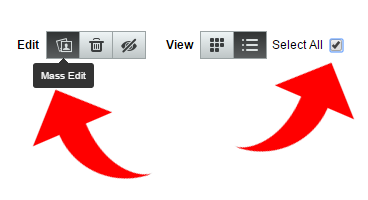
Change Images One at a Time If you decide to edit your images one by one, click the Edit button on the image. To delete the image instead, click "Delete" on the image you want to remove. 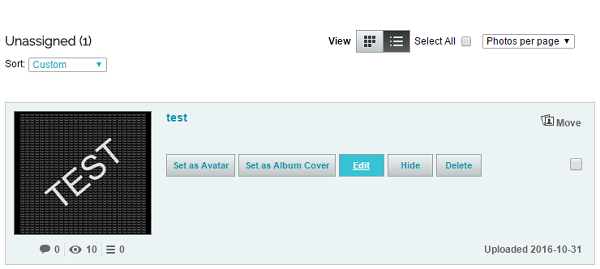
If you've elected to edit your image, you will be taken to a page where you can enter in the information and save it for that specific photo. You can move images to different albums on this edit page by using the album drop down menu. Edit Multiple Images at a Once Start by checking the images you want to edit or move, and then and utilize the Mass Edit option. These options allow you to edit, hide, or delete your selected images. If you've opted to edit your images, you will be taken to a page where you will be able to make changes to your images. 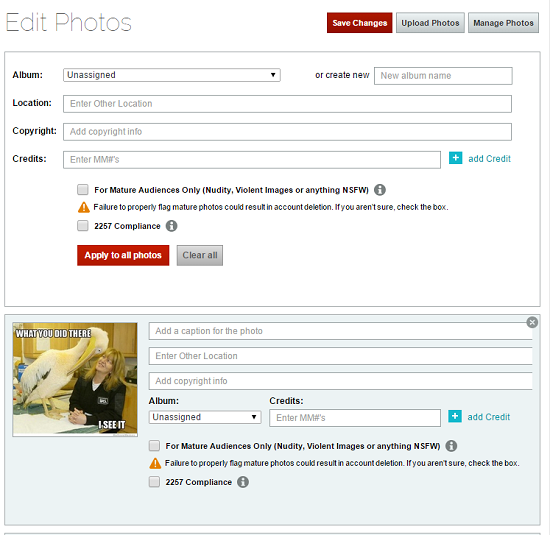
On this page, you can apply many changes to your images all at once at the top of the page, or, you can edit each image individually under the image. Please note that if you use the “Edit Photos” section that you select “Apply to all photos” so your changes are transferred to your uploaded images. This will also let you move images between folders, change credits, or mark your images as Mature. If you want to organize or rearrange your photos, see our FAQ here: https://www.modelmayhem.com/faqs/view/50283. |