
Photographer
Kelli Sweet
Posts: 123
PLAYA DEL REY, California, US

Retoucher
FLEXmero
Posts: 1001
Madrid, Madrid, Spain
-Anticontrast Curves...
-Masked Solid color layers on a composite blending mode...
-Textures...
The image has to suit that style but it's not very complex.
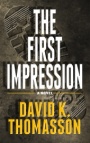
Retoucher
Peano
Posts: 4106
Lynchburg, Virginia, US
Kelli Sweet wrote:
... you suppose is done here? By "here" what are you referring to?

Photographer
Jeff Fiore
Posts: 9225
Brooklyn, New York, US

Retoucher
Nona Emanon
Posts: 421
New York, New York, US
You should be more specific.

Photographer
Kelli Sweet
Posts: 123
PLAYA DEL REY, California, US
Nona Emanon wrote:
You should be more specific. Well from my perspective I see a hazy filtered effect on almost every image. So you're saying there's no one recipe and he uses different techniques for each? I was thinking it's the same technique but of course variables in color of tint, blend modes etc.

Photographer
Kelli Sweet
Posts: 123
PLAYA DEL REY, California, US
Jeff Fiore wrote:
You can ask him but it will cost.
http://ibarraphoto.com/tutorials/ I saw that. I believe the tutorial is from beginning to end of his process. I only am curious as to his last step which is the hazy quality on most of his images.

Photographer
Kelli Sweet
Posts: 123
PLAYA DEL REY, California, US
FLEXmanta wrote:
-Anticontrast Curves...
-Masked Solid color layers on a composite blending mode...
-Textures...
The image has to suit that style but it's not very complex. Are you referring to "S" Curves? I was just reading about those. Thanks!

Photographer
Kelli Sweet
Posts: 123
PLAYA DEL REY, California, US
Peano wrote:
By "here" what are you referring to? "Here" meaning the filtering technique as stated in the headline.
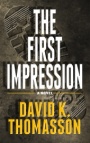
Retoucher
Peano
Posts: 4106
Lynchburg, Virginia, US
Kelli Sweet wrote:
"Here" meaning the filtering technique as stated in the headline. You asked about the filtering technique used "here." Were you referring to a particular picture?

Photographer
Kelli Sweet
Posts: 123
PLAYA DEL REY, California, US
Peano wrote:
You asked about the filtering technique used "here." Were you referring to a particular picture? Well it would seem to me that all his images have a consistent hazy quality. So no, I wasn't referring to a particular image.

Retoucher
Benski
Posts: 1048
London, England, United Kingdom
There have been some good threads on here discussing his processing style. Some get quite close. I remember a good one which I've used since which involved raising the black point in Curves, then quite a few blended solid colour layers and Soft Light layers and things.
But the best I've seen have been from people who've had a one to one session with him. I think if you're relatively new to Photoshop, I'd take him up on his tutorial offer. The advice would probably be a brilliant foundation. Very tempted to do it myself.

Photographer
Kelli Sweet
Posts: 123
PLAYA DEL REY, California, US
Benski wrote:
But the best I've seen have been from people who've had a one to one session with him. I think if you're relatively new to Photoshop, I'd take him up on his tutorial offer. The advice would probably be a brilliant foundation. Very tempted to do it myself. I'm not new to Photoshop perse, so not really wanting to pay that amount of money for stuff I already know. What I AM thinking of doing though, is asking if he'll discount the price significantly if all I want to know is what he's using in combination as his go-to filtering - i.e., ASE, curves, blend modes etc..
Something tells me that he'll still ask for full price in exchange for his "secret" though.

Photographer
Kelli Sweet
Posts: 123
PLAYA DEL REY, California, US
Benski, impressive port btw.

Retoucher
DennisMoller
Posts: 63
København, Hovedstaden, Denmark
Sooo... textures, solid colors and upping the black points?..
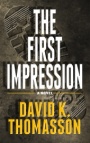
Retoucher
Peano
Posts: 4106
Lynchburg, Virginia, US
Kelli Sweet wrote:
Well it would seem to me that all his images have a consistent hazy quality. So no, I wasn't referring to a particular image. That's mostly cross-processing in curves. Different settings for different images, but here's the key to it. In this image, I found the areas that would ordinarily be black (or nearly so) and white (or nearly so) and put sample points on them.
Notice how high the "black" RGB values are. That accounts for the hazy quality. No true blacks. And the white isn't true (neutral) white.
![https://img856.imageshack.us/img856/971/crossprocess.jpg]()
To get those uneven shadow values (17.66.75), pull up the bottoms of the respective color curves. So the blue channel, for instance, would be adjusted like this:
![https://img846.imageshack.us/img846/2006/cross2q.jpg]()
Similarly for the highlight ends of those curves. The "white" RGB values here are 254.249.230. To get those, pull down the top ends of the respective color curves. Blue is much lower than the rest. That accounts for the yellow cast in the whites.
You can check RGB values on most of these images at the brightest and darkest points and see how the curves were crossed. In this one, the red channel was left at 0 in the shadows, but G and B were both pulled way up to give a cyan cast to the blacks. When you find combinations you like, you can save them as curves presets.
![https://img98.imageshack.us/img98/5910/cross3.jpg]()

Photographer
Kelli Sweet
Posts: 123
PLAYA DEL REY, California, US
Wow Peano. Thank you for that visual explanation! It all makes sense and I wouldn't have thought about examining the values and how curves relates to those numbers. Brilliant 

Photographer
sanjayb
Posts: 717
Los Angeles, California, US
Peano wrote:
That's mostly cross-processing in curves. Different settings for different images, but here's the key to it. In this image, I found the areas that would ordinarily be black (or nearly so) and white (or nearly so) and put sample points on them.
Notice how high the "black" RGB values are. That accounts for the hazy quality. No true blacks. And the white isn't true (neutral) white.
![https://img856.imageshack.us/img856/971/crossprocess.jpg]()
To get those uneven shadow values (17.66.75), pull up the bottoms of the respective color curves. So the blue channel, for instance, would be adjusted like this:
![https://img846.imageshack.us/img846/2006/cross2q.jpg]()
Similarly for the highlight ends of those curves. The "white" RGB values here are 254.249.230. To get those, pull down the top ends of the respective color curves. Blue is much lower than the rest. That accounts for the yellow cast in the whites.
You can check RGB values on most of these images at the brightest and darkest points and see how the curves were crossed. In this one, the red channel was left at 0 in the shadows, but G and B were both pulled way up to give a cyan cast to the blacks. When you find combinations you like, you can save them as curves presets.
![https://img98.imageshack.us/img98/5910/cross3.jpg]() All your posts are very well explained and helpful! Thanks!
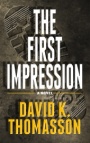
Retoucher
Peano
Posts: 4106
Lynchburg, Virginia, US
sanjayb wrote:
All your posts are very well explained and helpful! Thanks! My pleasure. There's not much point in dashing off cryptic replies that make sense only to experts.

Retoucher
Nona Emanon
Posts: 421
New York, New York, US
the 'haze' is low contrast all over. you can fill a layer with white (or pick a color) and set it to soft light.

Retoucher
FLEXmero
Posts: 1001
Madrid, Madrid, Spain
The exclusion blending mode also helps. It's an inversor mode that shares properties with the rest of the comparative modes such as difference. The higher the luminosity/brightness of the excluding layer, the more it inverts the underlaying layer. Excluding on the composite is equivalent to inverting the composite RGB curve. You can also exclude particular colors which will result in inversion of the corresponging combination of RGB value that compose it. For instance, a yellow layer set to exclude at 100% opacity is equivalent to inverting both the red and the green channel. Excluding layer opacity plays a big role there for the final effect. Example: Blue layer set to exclude mode and at an opacity of some 30% is equivalent to raising the black point and lowering the white point of the blue channel as peano mentioned. Notice that a white exclusion layer set to 50% opacity will turn the image completely 50grey. A red layer set to exclusion at 50% opacity will make the red channel contain pure and flat grey all over. I did this for a Spanish speaking forum... but you get the idea. ![https://www.ojodigital.com/foro/attachments/procesado-digital-retoque/137269d1312840187-mirad-esta-galeria-como-lo-hace-95902275540741.jpg]() Note the difference between brightness and luminosity there. On neutral tones, luminosity and brightness are equivalent. On colours, they have different meanings. For example, 100% saturation RED has a brightness value of 100% but when desaturated, it becomes 50% luminosity grey. I believe the exclusion mode is actually based on brightness rather than luminosity. Correct me if im wrong.

Photographer
1472
Posts: 1120
Pembroke Pines, Florida, US
Ahhh yet another ibarra thread ... niiiice

Photographer
SV_Photo
Posts: 178
Guadalajara, Jalisco, Mexico

Retoucher
LoveSky Retouch
Posts: 84
Paris, Île-de-France, France
I think that each have own technique and that everything roads lead to Rome (French expression).
Differentes techniques can lead to this result.

Retoucher
PhotoVision
Posts: 100
New York, New York, US
1472 wrote:
Ahhh yet another ibarra thread ... niiiice I know Ibarra from deviant art cause he always has the most gorgeous models.
Well, it's kinda just this one model in particular.. but she's practically a goddess XD

Photographer
Daniel Ecoff
Posts: 426
SHERMAN OAKS, California, US
Basically FLAT !!! or LOW CONTRAST IMAGE PROCESSING>
No brain surgery here. Just look at the numbers and put your thinking cap on like Peano did.

Photographer
TSOYLU
Posts: 33
İstanbul, İstanbul, Turkey

Photographer
Jerry Bennett
Posts: 2223
Philadelphia, Pennsylvania, US
This nice short thread is a perfect example of the "there's more than one way to skin a cat" multiplicity of PS. Both Peano and FLEXmanta gave excellent easy to understand but completely different ways to reach the same end. Awesome sauce!

Photographer
SMASSH
Posts: 1026
Anchorage, Alaska, US
Kelli Sweet wrote:
I'm not new to Photoshop perse, so not really wanting to pay that amount of money for stuff I already know. What I AM thinking of doing though, is asking if he'll discount the price significantly if all I want to know is what he's using in combination as his go-to filtering - i.e., ASE, curves, blend modes etc..
Something tells me that he'll still ask for full price in exchange for his "secret" though. If you already knew it you wouldn't need the tutorial and wouldn't need to ask. Not knowing the difference between curves layers means you don't know photoshop.

Photographer
Oscar S
Posts: 50
Chicago, Illinois, US
SMASSH STUDIO wrote:
If you already knew it you wouldn't need the tutorial and wouldn't need to ask. Not knowing the difference between curves layers means you don't know photoshop. This thread is exactly a year old....maybe Kelli took the class already by now, or moved on from this over-hyped style...

Photographer
Kelli Sweet
Posts: 123
PLAYA DEL REY, California, US
SMASSH STUDIO wrote:
If you already knew it you wouldn't need the tutorial and wouldn't need to ask. Not knowing the difference between curves layers means you don't know photoshop. Wow. I come back a year later and this is what I find?.. REALLY? lol.
I find it quite amusing that I don't know photoshop because I've never played around with curves layers to get this effect, which actually has nothing to do with curves. If it did, everyone's images would look as awesome as Jaime's and he wouldn't be paying his rent via all of us who've tried to replicate with no success. I wasn't claiming to know everything about photoshop. If you'd have read into that correctly, I said that (at the time) I didn't want to spend that amount of money on information that I DID already know. 80 percent of Jaime's session includes basics of photoshop before he even gets into his color methods.
So as you've probably figured out, I did end up taking his tutorial which was well worth it if not alone for the fact that he's an interesting, super chill dude to converse with for 5 hours! His processing turned out to be just the icing on the cake.

Photographer
richy01
Posts: 153
Amsterdam, Noord-Holland, Netherlands
Kelli Sweet wrote:
Wow. I come back a year later and this is what I find?.. REALLY? lol.
I find it quite amusing that I don't know photoshop because I've never played around with curves layers to get this effect, which actually has nothing to do with curves. If it did, everyone's images would look as awesome as Jaime's and he wouldn't be paying his rent via all of us who've tried to replicate with no success. I wasn't claiming to know everything about photoshop. If you'd have read into that correctly, I said that (at the time) I didn't want to spend that amount of money on information that I DID already know. 80 percent of Jaime's session includes basics of photoshop before he even gets into his color methods.
So as you've probably figured out, I did end up taking his tutorial which was well worth it if not alone for the fact that he's an interesting, super chill dude to converse with for 5 hours! His processing turned out to be just the icing on the cake. Great to hear you spend time on his coarse....as you're the topicstarter, maybe willing to share a bit on how he get's his images the way they are?

Photographer
Kelli Sweet
Posts: 123
PLAYA DEL REY, California, US
richy01 wrote:
Great to hear you spend time on his coarse....as you're the topicstarter, maybe willing to share a bit on how he get's his images the way they are? I'd tell you, but then I'd have to kill you..
And I don't kill nicely.

Photographer
NothingIsRealButTheGirl
Posts: 35726
Los Angeles, California, US
FLEXmanta wrote:
The exclusion blending mode also helps. If you throw a random color layer over the image set to Exclusion blend mode, and then clip a Hue/Sat adjustment layer to that you can twiddle the knobs in real time and get some nice feedback on looks by varying the hue, saturation and lightness on the fly.
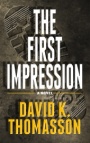
Retoucher
Peano
Posts: 4106
Lynchburg, Virginia, US
NothingIsRealButTheGirl wrote:
If you throw a random color layer over the image set to Exclusion blend mode, and then clip a Hue/Sat adjustment layer to that you can twiddle the knobs in real time and get some nice feedback on looks by varying the hue, saturation and lightness on the fly. Yes. Or just a hue/sat layer by itself. Tick "Colorize," set blend to Exclusion, then play with the sliders.

Photographer
Image Magik
Posts: 1515
Santa Cruz, California, US
1472 wrote:
Ahhh yet another ibarra thread ... niiiice The guy is good but I bet he chuckles when he sees people trying to
Figure out his style! Haha
I think he uses cfx pro on some of it:-)

Photographer
Image Magik
Posts: 1515
Santa Cruz, California, US
Peano wrote:
Yes. Or just a hue/sat layer by itself. Tick "Colorize," set blend to Exclusion, then play with the sliders. Hmmm. I like that idea.

Photographer
richy01
Posts: 153
Amsterdam, Noord-Holland, Netherlands
Kelli Sweet wrote:
I'd tell you, but then I'd have to kill you..
And I don't kill nicely. I don't mind...but you would have to answer to my wife...you don't want that....
But seriously...can you share some insights?

Photographer
Kelli Sweet
Posts: 123
PLAYA DEL REY, California, US
NothingIsRealButTheGirl wrote:
If you throw a random color layer over the image set to Exclusion blend mode, and then clip a Hue/Sat adjustment layer to that you can twiddle the knobs in real time and get some nice feedback on looks by varying the hue, saturation and lightness on the fly. This is pretty cool, thanks!

Photographer
Garnet Thomas
Posts: 52
Sylvan Lake, Alberta, Canada
You could do it with a gradient map adjustment layer pretty easily.
|





