|
From the Model Mayhem FAQ:
How do I organize or rearrange my photos in my portfolio?
Did you know? If you are using View All for your portfolio, and you have any albums, the view order of your images will be determined by the name of your albums and the order of the images within those albums - so images in an "Azure" album will appear before images in a "Blue" album when utilizing View All. NEW! Quick Sort Want to quickly sort your images by upload date or caption? Now you can, and it's easier than ever.
Moving Individual Images: Drag and Drop Your Images!
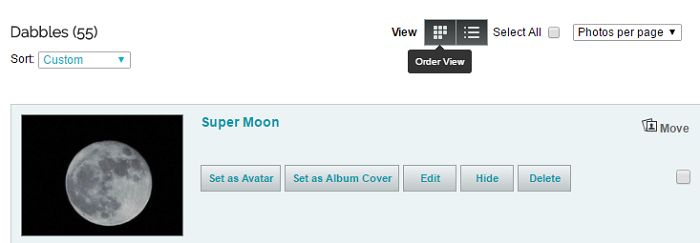 Pro Tip! If you want to move an image more than just a few rows, click on it and hold the mouse button down. Then, while holding your mouse, click the "Page Up" key to move up a few rows at a time or the "Home" key to move all the way to the top. Then just make sure it's settled into the right position before you "drop" it. The system should automatically save your changes, which should instantly reflect in your portfolio. Here's a screenshot of Drag and Drop in action: 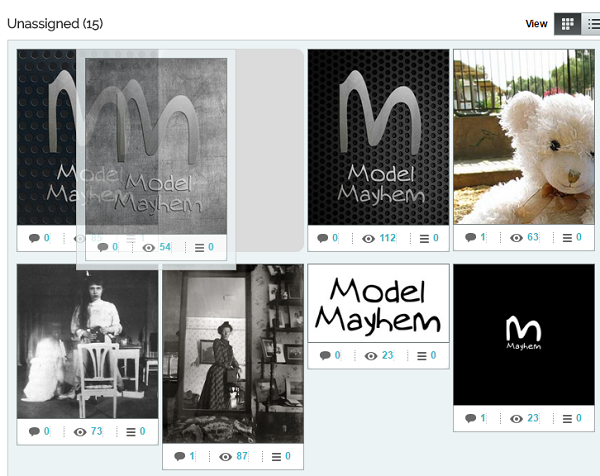
It has been brought to IB's attention that some users with large numbers of photos have a difficult time uploading new images, as the images appear to "scramble" out of order in your portfolio as soon as you upload a new image. (The new image goes on top, the other images appear to be auto-sorted by upload time.) Thanks to the work of some of our users, a workaround has been found!
|