
Photographer
Ruben Vasquez
Posts: 3117
Las Vegas, Nevada, US
Kevin_Connery wrote:
Photoshop ships with a HSBHSL plug-in, but it's not installed by default. Copy it to your plug-in folder, and access it via the Filter > Other > HSL/HSB.
It converts the channels of the currently selected layer to HSB or HSL, but they'll remain labeled RGB, and will display onscreen as if they were RGB, making the display a bit wonky. (That is, Hue is labeled Red, Saturation is Green, and Brightness [or Luminosity, if you chose HSL] is the Blue channel)
Because it only converts one layer, it needs to be done on a merged copy if you want to retain other edits.
Photoshop used to have a native HSL or HSB mode, just like is does RGB, CMYK, and LAB, but got rid of it around v3 or v4. Thanks. But, if it's not installed by default, where did Adobe hide the file in the first place?

Photographer
Gibson Photo Art
Posts: 7990
Phoenix, Arizona, US
ASYLUM - Art Nudes wrote:
That's all very interesting...
I'm at work so I can't really test it out too much, but what effect is this geared toward? General contrast? Localized contrast? Sharpening? All of the above? It would be all the above. All Bob is doing is showing us how to make a really detailed mask. What you do with that mask is up to you.

Photographer
Kevin Connery
Posts: 17824
El Segundo, California, US

Ruben Vasquez wrote:
Thanks. But, if it's not installed by default, where did Adobe hide the file in the first place? There's a whole bunch of optional plug-ins which ship with the product, but aren't installed. I'm not sure why this one is among them, but it isn't an obvious function, and the way it operates isn't clear either--it does a color model conversion, but only of one layer, and doesn't relable the channels. I suspect it's to cut down on 'what is the problem' kinds of support calls.

Photographer
Ruben Vasquez
Posts: 3117
Las Vegas, Nevada, US
Kevin Connery wrote:
There's a whole bunch of optional plug-ins which ship with the product, but aren't installed. I'm not sure why this one is among them, but it isn't an obvious function, and the way it operates isn't clear either--it does a color model conversion, but only of one layer, and doesn't relable the channels. I suspect it's to cut down on 'what is the problem' kinds of support calls. Thanks again. Looks like I have got some research and sxperimenting to do... 
Have you or anyone else found a use for HSL?

Photographer
Robert Randall
Posts: 13890
Chicago, Illinois, US

Ruben Vasquez wrote:
Thanks again. Looks like I have got some research and sxperimenting to do... 
Have you or anyone else found a use for HSL? It takes Dan Margulis' count of 10 channels per image to 13... there ought to be a ton of benefit in that.
I'm working with a CGI house on a special effects portfolio, and you should see the array of masks available through Maya. The count of 13 just went to around 100 or more for my files, and they make Photoshop look like its standing still in the dark ages with their capabilities. This new collaboration is going to be fun, the re-lighting possibilities are mind numbing.

Digital Artist
Koray
Posts: 6720
Ankara, Ankara, Turkey
can you edit photos in maya? I thought models were transferred from it to PS for the final look...Things might have changed though 

Photographer
Robert Randall
Posts: 13890
Chicago, Illinois, US

Koray wrote:
can you edit photos in maya?
I thought models were transferred from it to PS for the final look...Things might have changed though  You can import images and treat them as transformable items. Which means you can create these really cool channels that you then export to PS. I'm just getting my feet wet, but some of the channels were so funky, I can't even describe the light or color that made them.

Retoucher
James Minshall
Posts: 218
Bedford, Indiana, US
Robert Randall wrote:
You can import images and treat them as transformable items. Which means you can create these really cool channels that you then export to PS. I'm just getting my feet wet, but some of the channels were so funky, I can't even describe the light or color that made them. is it possible to post an example or two of what channels come out of maya? you've peaked my interest.

Photographer
Robert Randall
Posts: 13890
Chicago, Illinois, US

syd47421 wrote:
is it possible to post an example or two of what channels come out of maya? you've peaked my interest. I'm not the one working in Maya, so I don't have access to any right now. As I get further into the project, I may be able to get a few examples. I am at the mercy of the CGI house for anything like shared work product.
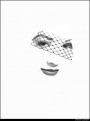
Retoucher
Kevin_Connery
Posts: 3307
Fullerton, California, US
syd47421 wrote:
is it possible to post an example or two of what channels come out of maya? you've peaked my interest. Most channels go into 3D applications--texture maps (which include reflectance maps, specularity maps, displacement maps, and many more)--but some are generated by the application. I'm not a Maya user, but some channels I've run across in 3D applications included transparency (usually based on input channels and the rendering itself), individual-object channel masks, and Z-depth channels (how far away things are--useful for postproduction depth of field or similar).
|

