
Photographer
Julia Gerace
Posts: 1889
Monroe, Connecticut, US
Hey All,
I've been trying the method where you sample a spot and tap over other spots to both conceal and to maintain skin texture and even out tones (using the cloning tool)
For some reason, it looks o.k. sometimes and other times, it winds up looking smudgy like...
are there particular setting? I've tried different opacity and different flow and I'm thinking high opacity, low flow, soft brush but maybe I'm totally off?
thanks,
Julia

Retoucher
Natalia_Taffarel
Posts: 7665
Buenos Aires, Buenos Aires, Argentina
Julia Gerace wrote:
Hey All,
I've been trying the method where you sample a spot and tap over other spots to both conceal and to maintain skin texture and even out tones (using the cloning tool)
For some reason, it looks o.k. sometimes and other times, it winds up looking smudgy like...
are there particular setting? I've tried different opacity and different flow and I'm thinking high opacity, low flow, soft brush but maybe I'm totally off?
thanks,
Julia Personally... I hardly ever use clone tool on skin... but maybe if u post a visual sample that went well and another one where it went bad, we can tell you why 
Settings always depend on very very particular things, specially when cloning.
x

Photographer
Julia Gerace
Posts: 1889
Monroe, Connecticut, US
I usually use just the spot healing brush and patch but from reading things on here, I thought I must be doing something really wrong... if you're not using clone, then maybe I'm not that far off....

Retoucher
Natalia_Taffarel
Posts: 7665
Buenos Aires, Buenos Aires, Argentina
Julia Gerace wrote:
I usually use just the spot healing brush and patch but from reading things on here, I thought I must be doing something really wrong... if you're not using clone, then maybe I'm not that far off.... I don't use spot healing either tho... u have no control over the sampling area...
x

Photographer
Michael Bates
Posts: 1554
Austin, Texas, US
I usually don't use the clone tool on skin (other than maybe for one or two small spots or something). To keep the skin texture I use the patch tool and the healing brush (not the spot healing brush though). With the healing brush you choose the sample you want to use unlike the spot healing brush where you have no control.

Photographer
Neil Peters Fotografie
Posts: 1058
Tucson, Arizona, US
5%, 57%, or 100% of the clone tool is ...never... accurate, or precise.
regardless of the brush you use.
PS is simply not capable of that precision.
although is can be .....close enough ......
that's an Adobe programming flaw, not your eyeballs
sometimes it easier to make a new layer
clone the area 100% to the new layer
put the patch over where you need it
and erase 10% at a time

Photographer
Julia Gerace
Posts: 1889
Monroe, Connecticut, US
thanks everyone! thanks for clarifying what happens with spot vs. regular- that's helpful and for the advice - I will definitely keep this all in mind : )
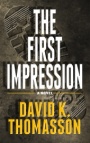
Retoucher
Peano
Posts: 4106
Lynchburg, Virginia, US
Julia Gerace wrote:
Hey All,
I've been trying the method where you sample a spot and tap over other spots to both conceal and to maintain skin texture and even out tones (using the cloning tool)
For some reason, it looks o.k. sometimes and other times, it winds up looking smudgy like... At least three things can cause that.
1. When the brush is soft, the edges will blend the source and target textures, sometimes leaving a soft, smudgy texture. (The danger of a hard brush is leaving visible clone tracks.)
2. If the brush opacity is low, that will also blend two textures and sometimes smooth them out.
3. If the source texture is smoother than the target texture, the latter will be smoothed out where you clone, and that can appear smudgy.
Unlike some others, I do use the clone tool on skin, especially when evening out skin tones or working close to edges. The trick to fixing smudged texture is to heal on top of what you cloned. I generally use two blank layers when fixing skin: one for the clone tool, and the other above that for the healing brush.

Photographer
CSP Photography
Posts: 293
Orlando, Florida, US
I set the opacity to around 30% for body, and 20% when cloning on faces. Then I use Kodak airbrush as my last step to smooth out the skin. Craig
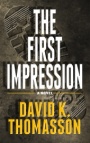
Retoucher
Peano
Posts: 4106
Lynchburg, Virginia, US
Neil Peters Fotografie wrote:
5%, 57%, or 100% of the clone tool is ...never... accurate, or precise.
regardless of the brush you use. Not accurate or precise in what respect?
I can think of several ways that the clone tool is perfectly accurate and precise. It precisely reproduces the source pixels, and it is dead accurate in placing the target pixels where you want them.
In what way do you find the clone tool lacks accuracy or precision?

Photographer
Julia Gerace
Posts: 1889
Monroe, Connecticut, US
thanks Peano! seriously, I think there must be a million ways to do everything in photoshop - thanks for explaining - at least I was close with the high opac. low flow... now I'll play with the hardness and remember comparing textures....
this is what I love about this site -
I really appreciate the answers here because it gives me something to go on, to continue to experiment and try different ideas..
thanks tons!

Photographer
Julia Gerace
Posts: 1889
Monroe, Connecticut, US
CSP Photography wrote:
I set the opacity to around 30% for body, and 20% when cloning on faces. Then I use Kodak airbrush as my last step to smooth out the skin. Craig ok - I use the imagenomic portraiture plugin and bring it down to about 30% after applying -- isn't this using blur in a way though? (though totally correct me if I'm wrong)
For the sake of just learning a different method, I'm going to try retouching without using the plug in : )

Photographer
Neil Peters Fotografie
Posts: 1058
Tucson, Arizona, US
Peano wrote:
Not accurate or precise in what respect?
I can think of several ways that the clone tool is perfectly accurate and precise. It precisely reproduces the source pixels, and it is dead accurate in placing the target pixels where you want them.
In what way do you find the clone tool lacks accuracy or precision? my point was mostly not to totally rely on clone precision.
a simple test is to clone something at 50% ... twice
it should add up to a 100% clone, it doesn't
try adding some shadow area to an extended shadow area at 100%
sometimes it is darker
sometimes it is lighter
Adobe is aware of the issue
but since it is easily remedied with practice
it is not a major concern
there are numerous photo forums on this topic on the web
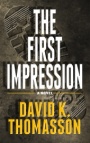
Retoucher
Peano
Posts: 4106
Lynchburg, Virginia, US
Neil Peters Fotografie wrote:
my point was mostly not to totally rely on clone precision.
a simple test is to clone something at 50% ... twice
it should add up to a 100% clone, it doesn't If you learn to use your eyes, the percentage won't matter. The tool is precise in ways that really matter: Replicating source pixels, and doing it in exactly the place you want them. In those respects, the clone tool is flawless.
try adding some shadow area to an extended shadow area at 100%
sometimes it is darker
sometimes it is lighter I'll wager my last farthing that this isn't a flaw in the tool. The result is darker when you sample from a darker part of the shadow, lighter when you sample from a lighter part.
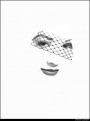
Retoucher
Kevin_Connery
Posts: 3307
Fullerton, California, US
Neil Peters Fotografie wrote:
my point was mostly not to totally rely on clone precision.
a simple test is to clone something at 50% ... twice
it should add up to a 100% clone, it doesn't Actually, it shouldn't, so the fact that it doesn't is reasonable.
Consider a trivial example sequence: black cloning over white at 50%
The first pass would add 50% black to a white background--you'll get ~50% brightness gray where it covers. (Less around the edges if you're using a soft-edged brush.)
The second pass would add 50% black to a 50% gray background, leaving around 25% brightness gray. That's what I would expect it to do.
A third pass would add 50% black again, this time to a 25% gray background, taking it to ~12%. (etc.)
Note that it's not limited to cloning. All partial-opacity brushes operate this way.
![https://www.kevinconnery.com/imaging/samples/stroke_transparency.png]()
This is a very common misunderstanding--math students often have difficulty with this issue when they first use fractional math in high school, for example--but once it's properly understood, the behavior is entirely predictable, since it's based entirely on the contents of the source and destination, and not what a random user might hope for.
Neil Peters Fotografie wrote:
try adding some shadow area to an extended shadow area at 100%
sometimes it is darker
sometimes it is lighter Is that because it's actually lighter than the area it's being added to, even if it appears to be darker to a human eye because of local contrast?
Neil Peters Fotografie wrote:
Adobe is aware of the issue
but since it is easily remedied with practice
it is not a major concern The first issue isn't something which I would want changed, as it behaves as I would expect it to behave. OTOH, I understand how it operates.
Julia, as Peano notes, the soft-edge brush with the cloning tool is a mixed blessing. It lets the edges blend in, but it also introduces softening by that blending. The same thing goes for sub-100% cloning; you will get softening of the textures.
What often works well is to combine the clone and healing operations to take advantage of what each one does well--clone to get the appropriate color and brightness, then heal to restore/replace the texture.
Cloning copies exact pixels from one place to another. (They can be resized, rotated, or whatever in CS3 or later, but otherwise they're movements of identical pixels.)
Healing/Patching copies the texture of the source to the destination, and uses the color and luminosity of the surrounding pixels of that destination to determine color and luminosity.

Retoucher
Traciee D
Posts: 446
Lafayette, Louisiana, US
I usually start with the healing tool set the opacity for the tool to darken or lighten....I only do certain areas though. If I can't use the tool for other blemishes than I paint in the color to match the surrounding areas. You can always set the spacing and hardness of the brush to give you more control.

Photographer
d00dle
Posts: 162
i heard always clone @100% or u'll get smudgy effect. however, @100% u'll get hard edge (maybe im just not good with clone tool). patch tool, then dodge or burn after seems to work well for me. only use clone tool around the edges theses days.
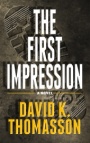
Retoucher
Peano
Posts: 4106
Lynchburg, Virginia, US
d00dle wrote:
i heard always clone @100% or u'll get smudgy effect. however, @100% u'll get hard edge (maybe im just not good with clone tool). patch tool, then dodge or burn after seems to work well for me. only use clone tool around the edges theses days. Even at 100%, if you use a soft brush, you can get "smudgy" edges where the soft brush blends one texture with another. Not always, but it can happen. That's why I often use healing on top of cloning. When you need to even out skin tones, the clone tool usually works best. If you lose some texture in the process, you can bring that back with the healing brush.

Retoucher
Andrea Lussier
Posts: 19
San Diego, California, US
I LOVE the stamp tool but I have that problem at times a quick fix that works surprisingly well (that I learned from reading around forums like these) is do a quick select of the area and click the add noise filter...
|


