
Photographer
David Scott
Posts: 5617
Marion, Iowa, US
I'm having a heck of a time getting rid of the tan lines in this shot and making it look decent. (I viewed one of peano's tan line posts but it didn't seem to work for me (I'm way back on PS Elements 6)). Other photos of her from straight on I've been able to make look okay, but this one is giving me trouble. Any advice appreciated. ![https://dsimagesonline.com/mm/HannahGrace_0091sm.jpg]() larger file http://dsimagesonline.com/mm/HannahGrace_0091.jpg

Photographer
Art Of Imaging
Posts: 13136
Brooklyn, New York, US

Have you tried clone tool,soft brush, set to darken and set to low flow?
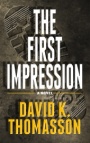
Retoucher
Peano
Posts: 4106
Lynchburg, Virginia, US
David Scott wrote:
(I viewed one of peano's tan line posts but it didn't seem to work for me (I'm way back on PS Elements 6)). I assume you mean this post. If Elements 6 doesn't have curves, use levels instead:
![https://i1005.photobucket.com/albums/af171/retouch46/Forums/tanline.gif]()

Photographer
David Scott
Posts: 5617
Marion, Iowa, US
Peano wrote:
I assume you mean this post. If Elements 6 doesn't have curves, use levels instead:
![https://i1005.photobucket.com/albums/af171/retouch46/Forums/tanline.gif]() Yes, that's the post. So, I am opening up the levels window and choosing the tanned skin as my white dropper then? I'm still a little lost, sorry.
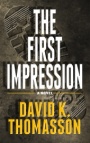
Retoucher
Peano
Posts: 4106
Lynchburg, Virginia, US
David Scott wrote:
Yes, that's the post. So, I am opening up the levels window and choosing the tanned skin as my white dropper then? I'm still a little lost, sorry. I can't make it any plainer or more specific than what's in that post:
1. Open a curves or levels adjustment layer.
2. Click on the curves icon so the layer mask isn't active (no white frame around the mask icon). Then double-click the white dropper to open the color picker.
3. Click the dropper on the tanned skin to set that color for the white dropper.
4. Close the color picker and click the white dropper on the untanned skin.
5. Invert the mask and paint with white to darken the white areas.

Photographer
David Scott
Posts: 5617
Marion, Iowa, US
Peano wrote:
I can't make it any plainer or more specific than what's in that post:
1. Open a curves or levels adjustment layer.
2. Click on the curves icon so the layer mask isn't active (no white frame around the mask icon). Then double-click the white dropper to open the color picker.
3. Click the dropper on the tanned skin to set that color for the white dropper.
4. Close the color picker and click the white dropper on the untanned skin.
5. Invert the mask and paint with white to darken the white areas. Yes it is clear, that's why I said it wasn't working for me, unless there is something I am missing. Step 2 isn't available for me.
I create the levels adjustment layer. But I am unable to click off the mask part of it.
When I double click the non-mask part, the levels dialog box pops up. If I click on the white dropper and move it to the untanned area and c lick, this is the result, which is why I am looking for another option, again, unless I missed something.
![https://dsimagesonline.com/mm/1.jpg]()

Photographer
David Scott
Posts: 5617
Marion, Iowa, US
Craziest Benny wrote:
Have you tried clone tool,soft brush, set to darken and set to low flow? Sorry, missed this post. I don't have a flow rate on my version, but would lowering the opacity work similarly?
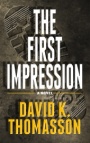
Retoucher
Peano
Posts: 4106
Lynchburg, Virginia, US
Peano wrote:
1. Open a curves or levels adjustment layer.
2. Click on the curves icon so the layer mask isn't active (no white frame around the mask icon). Then double-click the white dropper icon in the levels dialog box to open the color picker.
3. Click the dropper on the tanned skin to set that color for the white dropper.
4. Close the color picker and click the white dropper on the untanned skin.
5. Invert the mask and paint with white to darken the white areas. I think you need to read more carefully.

Photographer
David Scott
Posts: 5617
Marion, Iowa, US
Same result, tanned or untanned.
Never mind. Thanks for the attempt to help.
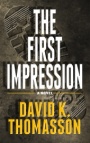
Retoucher
Peano
Posts: 4106
Lynchburg, Virginia, US
David Scott wrote:
Same result, tanned or untanned.
Never mind. Thanks for the attempt to help. You're not setting the white dropper using the untanned skin. That's why, when you click that dropper on the image, it makes everything so bright. You first have to RESET the dropper so it has the same hue as the tanned skin.
READ THE INSTRUCTIONS.

Retoucher
Mike Needham Retouching
Posts: 385
Cheltenham, England, United Kingdom
lol - Photoshop needs to come with a Peano manual.

Photographer
J Kacey
Posts: 292
Snohomish, Washington, US
|



