
Retoucher
Krunoslav Stifter
Posts: 3884
Santa Cruz, California, US
Miz Lulus Retouching wrote:
I'm playing around and trying to figure out how to do this, any tips would be appreciated. Can you be just a little bit more general? lol
Before we start amusing what you mean can you help us out? Color, lighting, overall look, motion blur what? Be specific, please.

Photographer
KA Style
Posts: 1583
Syracuse, New York, US
The blur, its in the title. 

Retoucher
Krunoslav Stifter
Posts: 3884
Santa Cruz, California, US
KA Style wrote:
The blur, its in the title.  Upss, my bad. Sorry. I'm used to so many generalized how do I get this look threads that I skipped reading the title properly. 
Basically if you want to get this in post simply apply motion blur filter. If you want to be specific use masks. For example select using color range only reds or only blue or what every you prefer for your specific image and apply the motion blur filter. It's in simple looking plain background so you don't have to worry about blurring other elements in the background that you sometimes what to avoid.

Photographer
KA Style
Posts: 1583
Syracuse, New York, US
Krunoslav-Stifter wrote:
Upss, my bad. Sorry. I'm used to so many generalized how do I get this look threads that I skipped reading the title properly.  I hear ya. lol

Photographer
Michael Broughton
Posts: 2288
Winnipeg, Manitoba, Canada
2 layers. motion blur applied to the first layer. backdrop erased from the second layer and model aligned with one end of the motion blur in the first layer.

Photographer
Valenten Photography
Posts: 265
Conflans-Sainte-Honorine, Île-de-France, France
Yeah it's motion blur  Krunoslav-Stifter wrote:
If you want to be specific use masks. For example select using color range only reds or only blue or what every you prefer for your specific image and apply the motion blur filter. I'm not sure to follow you : you mean applying the blur filter on, say, only the RED channel ?

Retoucher
Krunoslav Stifter
Posts: 3884
Santa Cruz, California, US
Valenten Photography wrote:
Yeah it's motion blur 
I'm not sure to follow you : you mean applying the blur filter on, say, only the RED channel ? No not necessary, often times it will give you less controled results. Use color range command for example. Now you can do this in tow ways.
First one is to use color range to sample the colors you want to blur, say red for example. Than you CRTL/Command + J copy the selection to the new layer and apply motion blur.
Second way to do it is much more flexible. Turn background layer to smart filter. use Color range like you would in the first example and select the colors you want to blur. Than with selection active you simply apply motion blur and it will be added to the smart filer mask. So you can now modify the mask as you wish and since it's applied as smart filter you can change the settings of the motion blur filter at any time as you see fit.

Photographer
Valenten Photography
Posts: 265
Conflans-Sainte-Honorine, Île-de-France, France
Krunoslav-Stifter wrote:
No not necessary, often times it will give you less controled results. Use color range command for example. Now you can do this in tow ways.
First one is to use color range to sample the colors you want to blur, say red for example. Than you CRTL/Command + J copy the selection to the new layer and apply motion blur.
Second way to do it is much more flexible. Turn background layer to smart filter. use Color range like you would in the first example and select the colors you want to blur. Than with selection active you simply apply motion blur and it will be added to the smart filer mask. So you can now modify the mask as you wish and since it's applied as smart filter you can change the settings of the motion blur filter at any time as you see fit. Oh, great, thanks a lot for the tips ! Thank you very much 
I'm actually never using smart filters but I guess I should !!

Photographer
Chris Maxwell
Posts: 684
Sterling, Virginia, US

You can do this in camera. A hot light with a gel, drag the shutter, and a strobe to freeze the movement and to get correct color. ![https://photos.modelmayhem.com/photos/120419/20/4f90d443607b4.jpg]()

Photographer
Pantelis Palios Fashion
Posts: 30
Birmingham, England, United Kingdom
White flash (to left of frame).
Red constant light (to right of frame).
Shutter set to B or a very slow shutter such as one second.
Pan the camera while taking the shot. Maybe on a tripod.
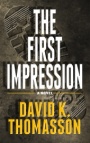
Retoucher
Peano
Posts: 4106
Lynchburg, Virginia, US
Krunoslav-Stifter wrote:
First one is to use color range to sample the colors you want to blur, say red for example. Than you CRTL/Command + J copy the selection to the new layer and apply motion blur.
Second way to do it is much more flexible. Turn background layer to smart filter. use Color range like you would in the first example and select the colors you want to blur. Than with selection active you simply apply motion blur and it will be added to the smart filer mask. So you can now modify the mask as you wish and since it's applied as smart filter you can change the settings of the motion blur filter at any time as you see fit. One disadvantage to the second method: Even with a selection active, motion blur will affect the entire image (behind the smart mask). When you alter the mask to expand the blur beyond the original selection, that will pull in blurred colors that weren't originally selected, muddying up the reds in this example (below).
If the aim is to blur specific colors, method 1 seems to work better. To preserve flexibility, make the copied selection a smart object, then blur. (To further enhance the blurred color, you can duplicate the blurred layer and shift the duplicate left or right.)
![https://img443.imageshack.us/img443/8623/mblur.jpg]()

Photographer
Valenten Photography
Posts: 265
Conflans-Sainte-Honorine, Île-de-France, France
Chris Maxwell wrote:
You can do this in camera. A hot light with a gel, drag the shutter, and a strobe to freeze the movement and to get correct color.
![https://photos.modelmayhem.com/photos/120419/20/4f90d443607b4.jpg]() This shot is awesome ! wow!

Photographer
Maverick Reyes
Posts: 114
Crowthorne, England, United Kingdom
Chris Maxwell wrote:
You can do this in camera. A hot light with a gel, drag the shutter, and a strobe to freeze the movement and to get correct color.
![https://photos.modelmayhem.com/photos/120419/20/4f90d443607b4.jpg]() This is awesome!! 

Retoucher
Joann Empson
Posts: 430
Walnut Creek, California, US
Using GIMP: 0. Duplicate the image to a new layer. 1. Increase the top layer's saturation. 2. Apply motion blur to the top layer. 3. Set top layer mode to Hard Light. 4. Mask out regions where you don't want the motion blur. Result: ![https://i.imgur.com/9oWRb.gif]()
|







