
Digital Artist
Koray
Posts: 6720
Ankara, Ankara, Turkey
Does anybody know how to mask details?
What a question right?..I know.
I've been trying to learn the the real power of PS lately and got my self lost in all sorts of masks...Luminosity Masks, Contrast Masks, Saturation Masks etc... all are available on the internet.
Plus all the sharpening stuff...Like the one we have about unsharp mask.
Lately I've been trying to imitate what a plug in does.
Basically it somehow knows where the details are and brings them out without changing anything else if adjusted tastefully.
What I'm trying to get close to is that kind of a selection without painting a mask.
Plugin does not leave much of a halo around...But somehow its an alternate to high pass.
I've been working on this for a very long time.
No luck but I'm close.
any ideas?

Photographer
Angelo Lorenzo Photo
Posts: 2094
Simi Valley, California, US
So basically you're looking for a highpass sharpening that acts more like deconvolution so you don't get halos?
You could try some highpass + curve adjustments both set to just darken or just lighten. This will crisp details without exaggerating the halos.

Digital Artist
Koray
Posts: 6720
Ankara, Ankara, Turkey
Angelo
I knew you'd step in.
Its not a blend if thing to start with.
The controls say:
Highlights
MidTones
Shadows
Plus two small sliders that basically do a shadow-highlight adjustment.
That thing basically have the power to create FAKE HDRS...and DAVE HILL...seriously.
I just cant figure out how it eliminates the halo (it has but not that visible)...

Digital Artist
Koray
Posts: 6720
Ankara, Ankara, Turkey
deconvolution?
I may have missed that term since I dont have a stable connection.
what is it about?

Photographer
Angelo Lorenzo Photo
Posts: 2094
Simi Valley, California, US
Koray wrote:
deconvolution?
I may have missed that term since I dont have a stable connection.
what is it about? Deconvolution is taking the known source of blur and using a sophisticated algorithm to rebuild information to reverse it. If you look at the smart sharpen command, it employs some basic deconvolution to remove motion, lens, and Gaussian blur. Most of the dedicated plugins for this are expensive since it's mostly for forensic post processing.
I think what you're talking about is tone mapping, which at its core is micro adjustments of midtone values, rather than finding and increasing the contrast of edges like most sharpening does.
Luminosity masks with curve adjustments may be your best bet although it is a bit rough with micro adjustments.

Digital Artist
Koray
Posts: 6720
Ankara, Ankara, Turkey
Please man I'm not that new  .... Tone mapping..but just the lost or undertoned details only...

Photographer
Angelo Lorenzo Photo
Posts: 2094
Simi Valley, California, US
Do you mind posting an example of the effect you're going for, regardless of the halos?
Your question sparked some experimentation and I've been trying a high pass layer with a mask that just covers the midtones. The effect is fairly subtle but if you stack another cloned layer or two you can get some heavy midtone sharpening with very minimal halo.

Photographer
Sean Baker Photo
Posts: 8044
San Antonio, Texas, US
You're referring to Nik Tonal Contrast, ya? Neat plugin if so, and it's a tall order to try to replicate what it's doing. At a guess, a lot of research into custom filters may be one way to approach this (a very left brain process - be warned). Another would be some sort of incremental frequency-based de/convolution process.
Please do post your results as you find them; it's an intriguing idea to set out after.

Photographer
Photography by J
Posts: 792
Oxford, Ohio, US
If you're not already following it, you'll surely be interested in this thread. [ETA:] Yes, Sean, I know you're watching it. 

Photographer
Robert Randall
Posts: 13890
Chicago, Illinois, US

When people eschew the use of HP filters, I usually feel they don't know how to use them, for instance, create an alpha channel based on the lum value of the file. Hit the alpha channel with a HP filter of a few pixels, or even just one pixel. Apply a curve to the channel with a shadow number of 0 output and 128 input, and a highlight value of 255 output and 191 input. This will clamp off everything north of midtone so that only highlights are affected. Blur the mask a bit to taste, or not, and load the channel as a selection. Ask for a layer curve, noting the selection is now the mask for the curve, and play around with the values of the file through the curve. You will be affecting detail in a ramped continuous tone manner in the midtone through the highlight, with an emphasis on the highlight. You should suffer no degradation of the file and no visible artifacting if you control yourself.
Invert the channel before filtering to affect shadows.
High Pass is simply a tool, what you do with it can be genius, or it can be Dave Hills bastard crack whore sister... its up to you.

Digital Artist
Koray
Posts: 6720
Ankara, Ankara, Turkey
I've been trying to locate the tones with curves, difference masks etc. The closest I could get is either with difference or an M shaped curve. Discovered some interesting stuff along the way and probably forgot many but that plugin always beat my a few step attempts  I even experimented with blurring a find edges layer 

Digital Artist
Koray
Posts: 6720
Ankara, Ankara, Turkey
For example; I just made a difference channel using a blur and apply image. Then I blurred that a little. Upped the dark tones to 128 using curves. Copied all, pasted as a layer, set to soft light, applied shadow and highlights to it. Reduced the opacity to 50 %. Applied a simple S curve. Looks good but not the good I want. This is my morning exercise 

Photographer
Sean Baker Photo
Posts: 8044
San Antonio, Texas, US
FWIW, frequency separation + S/H Midtone contrast on the high frequency layer gets you close, albeit with nasty halos. I still think they're doing some sort of freq-based contrast equalizing, but it's going to take a bit more time to sort that out.

Photographer
Jason Haven
Posts: 38381
Washington, District of Columbia, US
I'm happy to report that this thread is wizzing over my head. But it's very interesting to read. 

Photographer
Gibson Photo Art
Posts: 7990
Phoenix, Arizona, US
Which plugin are you using Koray? Maybe we can take a look and try to reverse engineer it.

Photographer
Steve Bradley Imaging
Posts: 437
Dayton, Ohio, US
ASYLUM - Photo wrote:
I'm happy to report that this thread is wizzing over my head.
But it's very interesting to read.  Glad I'm not the only one!

Photographer
Gibson Photo Art
Posts: 7990
Phoenix, Arizona, US
Robert Randall wrote:
When people eschew the use of HP filters, I usually feel they don't know how to use them, for instance, create an alpha channel based on the lum value of the file. Hit the alpha channel with a HP filter of a few pixels, or even just one pixel. Apply a curve to the channel with a shadow number of 0 output and 128 input, and a highlight value of 255 output and 191 input. This will clamp off everything north of midtone so that only highlights are affected. Blur the mask a bit to taste, or not, and load the channel as a selection. Ask for a layer curve, noting the selection is now the mask for the curve, and play around with the values of the file through the curve. You will be affecting detail in a ramped continuous tone manner in the midtone through the highlight, with an emphasis on the highlight. You should suffer no degradation of the file and no visible artifacting if you control yourself.
Invert the channel before filtering to affect shadows.
High Pass is simply a tool, what you do with it can be genius, or it can be Dave Hills bastard crack whore sister... its up to you. Interesting! I will have to try that tomorrow night.

Photographer
Lumigraphics
Posts: 32780
Detroit, Michigan, US
The real power of Photoshop is not the adjustments you can make, it is applying those adjustments to only selected parts of an image.
A mask is just a permanent selection which can be itself manipulated. Learn how to use masks well and you can do almost anything.

Photographer
Gibson Photo Art
Posts: 7990
Phoenix, Arizona, US
ASYLUM - Photo wrote:
I'm happy to report that this thread is wizzing over my head.
But it's very interesting to read.  I bet you understand more then you think. Maybe a bit more step by step will help. Hopefully I get this right. Correct me if I get any part wrong Bob. This mostly for my benefit as well.
-First Bob is talking about creating an alpha channel (in your Channels palette) using the luminosity values of the image. See http://www.goodlight.us/writing/luminos … sks-2.html for an explanation on how to create one.
-Once you have the alpha channel created then you apply a HP filter to it. Then go Image>adjustments>curves and make the adjustments that Bob has recommend which will isolate the highlights. You can blur the mask to soften the coming selection if you desire or leave it as is.
-Then Control + Click the alpha channel you created to load it as a selection. Go back to your Layers palette and create a new curves adjustment layer. The selection you just loaded will now be the mask on that curves layer. Now you can play with the highlights as you see fit. You can even edit the mask once out of curves.
You can also invert that alpha channel selection to control the shadows.
This is something I should be doing to my images, but I get lazy and start doing to many global adjustments. I'm getting better though. 

Photographer
Lumigraphics
Posts: 32780
Detroit, Michigan, US
I use Luminosity masks a lot, usually make a layer mask and then adjust it with levels or curves until it looks good. You can Option-click a layer mask to work on it directly which I also do a lot.

Photographer
Steve Bradley Imaging
Posts: 437
Dayton, Ohio, US
Gibson Photo Art wrote:
I bet you understand more then you think. Maybe a bit more step by step will help. Hopefully I get this right. Correct me if I get any part wrong Bob. This mostly for my benefit as well.
-First Bob is talking about creating an alpha channel (in your Channels palette) using the luminosity values of the image. See http://www.goodlight.us/writing/luminos … sks-2.html for an explanation on how to create one.
-Once you have the alpha channel created then you apply a HP filter to it. Then go Image>adjustments>curves and make the adjustments that Bob has recommend which will isolate the highlights. You can blur the mask to soften the coming selection if you desire or leave it as is.
-Then Control + Click the alpha channel you created to load it as a selection. Go back to your Layers palette and create a new curves adjustment layer. The selection you just loaded will now be the mask on that curves layer. Now you can play with the highlights as you see fit. You can even edit the mask once out of curves.
You can also invert that alpha channel selection to control the shadows.
This is something I should be doing to my images, but I get lazy and start doing to many global adjustments. I'm getting better though.  I actually find this quite helpful. The process seemed much more complicated, but this sounds like it's all stuff I already know how to do, or can figure out fairly easily. I do think laziness it my biggest obstacle as well.

Photographer
Black Russian Studio
Posts: 1431
New York, New York, US
Gibson Photo Art wrote:
Which plugin are you using Koray? Maybe we can take a look and try to reverse engineer it. My best guess Koray talking about either Nik's Color Efex 3 Tonal Contrast, or newest Lusious Art software. Personally I like first better, although barely using it.

Digital Artist
Koray
Posts: 6720
Ankara, Ankara, Turkey
What Bob suggested and Gibson made clear is just a start. The plugin I'm talking about is Niks Tonal Contrast as guessed by Sean. And I still find what it does ridiculous  The problem I have is not getting the look of what that plugin does. I just cant figure out how automated it is. Last few days I read alot including the high pass sucks thread...All gave me a bit of hope plus new ideas but no luck figuring out or getting close. By the way I found out that the difference of Lightness channel and Blue is best for quick recovery..if anybody is actually reading this thread 

Digital Artist
Koray
Posts: 6720
Ankara, Ankara, Turkey
Black Russian Studio wrote:
My best guess Koray talking about either Nik's Color Efex 3 Tonal Contrast, or newest Lusious Art software. Personally I like first better, although barely using it. Hey man...long time no see 

Photographer
Black Russian Studio
Posts: 1431
New York, New York, US
Koray wrote:
Hey man...long time no see  Hey Koray! I been on temporary retired because pernanently broke list 
It would be interesting to try your sugestion for difference betw Blue and Lightness channels.
Lately I barely using USM, SS or HP and rather using combination of G and B channels contrast masks (applying it on image in Luminosity mode) to increase both contrast and pre-sharpening of image, and finish sharpening by applying curves in Lab mode. This way its never any haloes, as you never create any, since all sharpening is done by incresing contrast both local and global. However theres often problem with B channel for sharpening people, low key or high ISO images: most of the noise is always there!
Btw, I found for print output sharpening Nik's Sharpener Pro is as impressive as Tonal Contrast at what it does.
Here is somewhat extreme version of such sharpening without sharpening with straight out of the camera and edited versions:
![https://www.blackrussianstudios.com/photos/531112681_UpmLQ-X3.jpg]()

Photographer
Ruben Vasquez
Posts: 3117
Las Vegas, Nevada, US
Koray wrote:
By the way I found out that the difference of Lightness channel and Blue is best for quick recovery What do you mean by this?

Digital Artist
Koray
Posts: 6720
Ankara, Ankara, Turkey
Make a copy of Luminosity in lab mode...convert back to rgb...go to calculations and make a difference of luminosity copy and blue. either make a selection of it and adjust curves...brings back exposed details...doesnt really have any advantage that I know of though  By the way surface blurring things instead of gaussian makes interesting results. BR- What you explained makes nice results depending on the image 

Photographer
ASYLUM - Art Nudes
Posts: 13657
Washington, District of Columbia, US
Gibson Photo Art wrote:
I bet you understand more then you think. Maybe a bit more step by step will help. Hopefully I get this right. Correct me if I get any part wrong Bob. This mostly for my benefit as well.
-First Bob is talking about creating an alpha channel (in your Channels palette) using the luminosity values of the image. See http://www.goodlight.us/writing/luminos … sks-2.html for an explanation on how to create one.
-Once you have the alpha channel created then you apply a HP filter to it. Then go Image>adjustments>curves and make the adjustments that Bob has recommend which will isolate the highlights. You can blur the mask to soften the coming selection if you desire or leave it as is.
-Then Control + Click the alpha channel you created to load it as a selection. Go back to your Layers palette and create a new curves adjustment layer. The selection you just loaded will now be the mask on that curves layer. Now you can play with the highlights as you see fit. You can even edit the mask once out of curves.
You can also invert that alpha channel selection to control the shadows.
This is something I should be doing to my images, but I get lazy and start doing to many global adjustments. I'm getting better though.  That's all very interesting...
I'm at work so I can't really test it out too much, but what effect is this geared toward? General contrast? Localized contrast? Sharpening? All of the above?

Photographer
Ruben Vasquez
Posts: 3117
Las Vegas, Nevada, US
Koray wrote:
Make a copy of Luminosity in lab mode...convert back to rgb...go to calculations and make a difference of luminosity copy and blue.
either make a selection of it and adjust curves...brings back exposed details...doesnt really have any advantage that I know of though 
By the way surface blurring things instead of gaussian makes interesting results.
BR- What you explained makes nice results depending on the image  Thanks Koray. I'll give this a try and see what I can do with it.

Photographer
A_Nova_Photography
Posts: 8652
Winston-Salem, North Carolina, US

Koray wrote:
Make a copy of Luminosity in lab mode...convert back to rgb...go to calculations and make a difference of luminosity copy and blue.
either make a selection of it and adjust curves...brings back exposed details...doesnt really have any advantage that I know of though 
By the way surface blurring things instead of gaussian makes interesting results.
BR- What you explained makes nice results depending on the image  Ahhhh.... See, I went to PS World in Boston and sat through both parts of the "Every file has 10 channels" seminar and was thoroughly impressed by what Dan Margulis taught... I still need to play with taking channels from one colorspace and using it for masking or applying it to an image in a different colorspace...

Retoucher
Traciee D
Posts: 446
Lafayette, Louisiana, US
koray you are so good at what you do.....you don't mask?

Digital Artist
Koray
Posts: 6720
Ankara, Ankara, Turkey
Traciee D wrote:
koray you are so good at what you do.....you don't mask? I'm new to the masks that are not black and white and dont have lines. I paint or pen tool those.
These are based on the image not about cutting things out and mixing together 
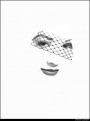
Retoucher
Kevin_Connery
Posts: 3307
Fullerton, California, US
Gibson Photo Art wrote:
This is something I should be doing to my images, but I get lazy and start doing to many global adjustments. I'm getting better though.  In most cases, global adjustments are better for maintaining a photorealistic look. It's only when you want to do some special manipulations to shift things from scene-real that localized adjustments come in handy.
OTOH, shifting from scene-real IS a common task, whether it's artificially boosting or attenuating textures, bringing out added details in shadows, or whatever.
And spending a day or so just "playing" with Calculations can be very helpful. Look at how the various RGBCYMKLABHSB channels relate to each other for your typical images (a landscape shooter will end up with very different favorites than a portrait shooter). Different blend modes, mixing different channels. Some are obvious--K is great for making neutral shadow masks; A, B, and S are good for saturation, etc--but not all of them are. (Blue can be used to add grit to skin, for example, as Black Russian Studio demonstrated above.)
Similarly, different filters can be used, especially in combination with calculated mixes. High pass and blur are extremely handy there, but so are Find Edges and some others (e.g. trace Contour can sometimes be very useful, though limited). Even the choice of which blur can make a difference.

Digital Artist
Koray
Posts: 6720
Ankara, Ankara, Turkey
Yes Kevin thats exactly what I found out within the last week. I just cant beat the damn plugin without touching the brush tool 

Photographer
WIP
Posts: 15973
Cheltenham, England, United Kingdom

Digital Artist
Koray
Posts: 6720
Ankara, Ankara, Turkey
not what I need but thank you.

Photographer
Kevin Connery
Posts: 17824
El Segundo, California, US

Koray wrote:
Yes Kevin thats exactly what I found out within the last week.
I just cant beat the damn plugin without touching the brush tool  There IS a reason some plug-ins sell. 
Granted, most of the common plug-ins duplicate built-in functions while providing more or easier control, but not all of them do. Many of the filters in Reindeer Graphic's toolkit, for example, use functionality that's not built-in to Photoshop. This NIK filter might be one of them.

Digital Artist
Koray
Posts: 6720
Ankara, Ankara, Turkey
thats sort of a relief. Sort of because everything else on that set is either piece of cake or not necessary at all...That makes me believe its either one step or a 3 step adjustment for 3 different tones. Why would they hide something that powerful in there also surprises me. When I make an adjustment using the plugin and set it to difference blending mode there are almost no continuous lines...driving me crazy hehe. I learned so much within the last week just not to be dependent on that plugin it sure is well worth the time spent trying to figure out. I feel like..more than a wizard now 

Photographer
Ruben Vasquez
Posts: 3117
Las Vegas, Nevada, US
Kevin_Connery wrote:
And spending a day or so just "playing" with Calculations can be very helpful. Look at how the various RGBCYMKLABHSB channels relate to each other for your typical images (a landscape shooter will end up with very different favorites than a portrait shooter). Different blend modes, mixing different channels. Some are obvious--K is great for making neutral shadow masks; A, B, and S are good for saturation, etc--but not all of them are. (Blue can be used to add grit to skin, for example, as Black Russian Studio demonstrated above.) How do you gain access to HSB channels?
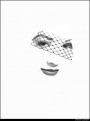
Retoucher
Kevin_Connery
Posts: 3307
Fullerton, California, US
Ruben Vasquez wrote:
How do you gain access to HSB channels? Photoshop ships with a HSBHSL plug-in, but it's not installed by default. Copy it to your plug-in folder, and access it via the Filter > Other > HSL/HSB.
It converts the channels of the currently selected layer to HSB or HSL, but they'll remain labeled RGB, and will display onscreen as if they were RGB, making the display a bit wonky. (That is, Hue is labeled Red, Saturation is Green, and Brightness [or Luminosity, if you chose HSL] is the Blue channel)
Because it only converts one layer, it needs to be done on a merged copy if you want to retain other edits.
Photoshop used to have a native HSL or HSB mode, just like is does RGB, CMYK, and LAB, but got rid of it around v3 or v4.
|
 ....
.... 













