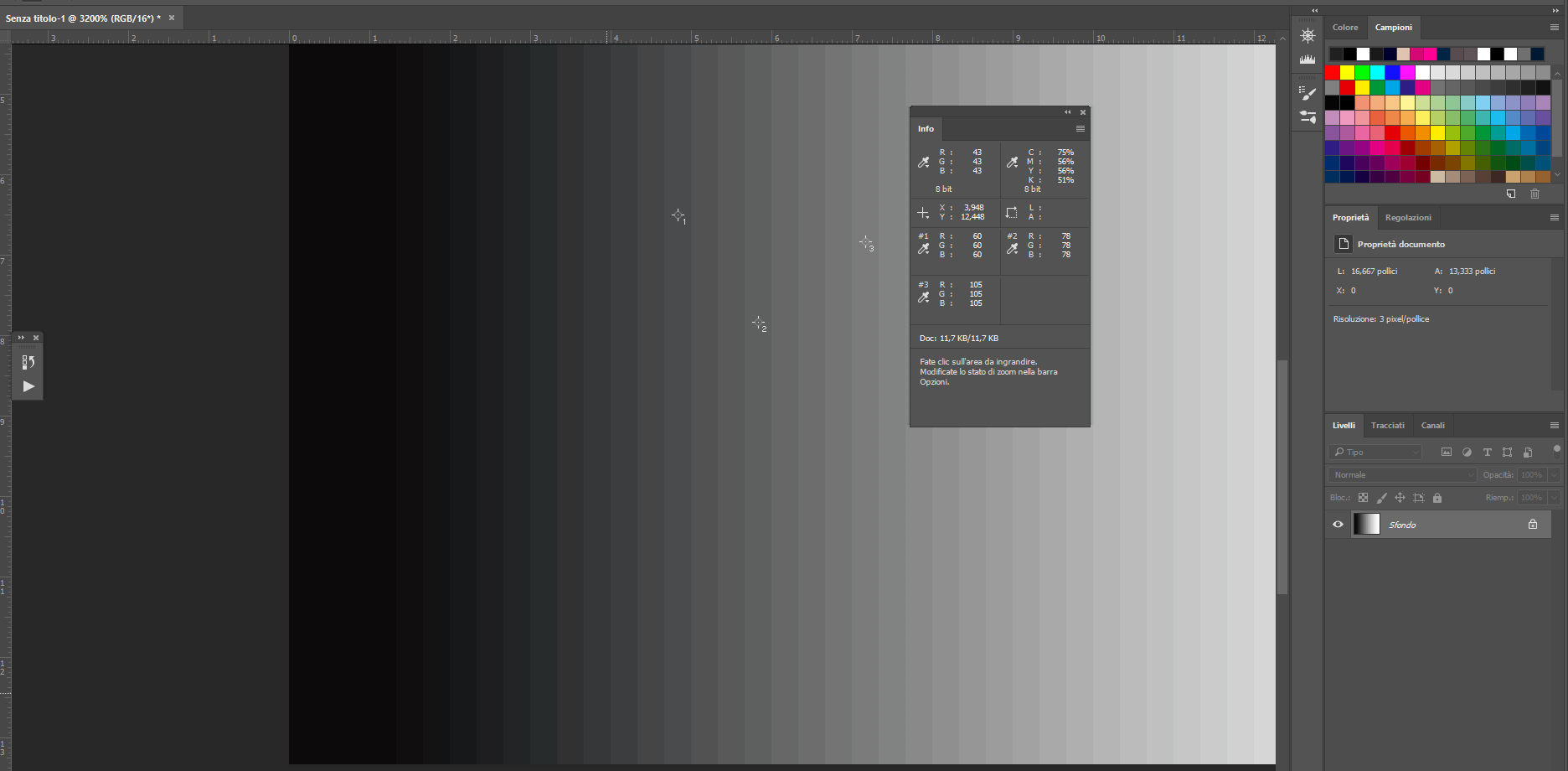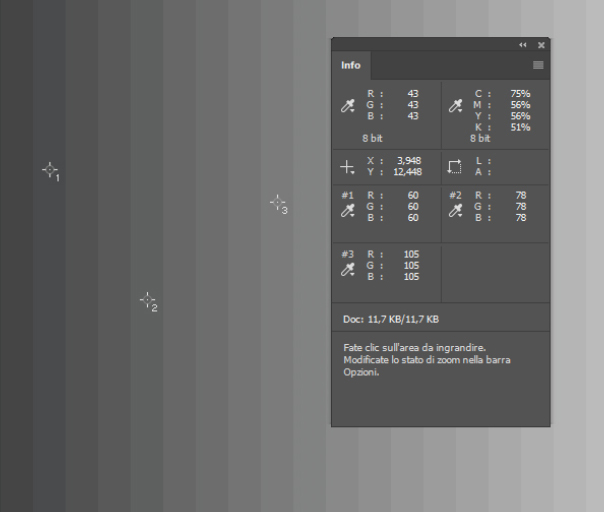Model
Sandra Vixen
Posts: 1561
Las Vegas, Nevada, US
Hacking wavelet denoise here, not sure if anyone here uses that but I find it to work really well for reducing noise. It's a GIMP plugin.
Lately I've been using it to smooth skin on MUA MIA shoots, and I find it to produce fairly good results
I tried Photoshop and OpticsPro as well with similar results
I'd like to hear other editors opinions on using noise filters to smooth skin?
Thoughs? Opinions?

Photographer
SayCheeZ!
Posts: 20616
Las Vegas, Nevada, US

I've only recently started use the luminance noise reduction slider in Lightroom for the same reasons that you mentioned and with much success.
It's quick and easy with results that still look pretty natural.

Retoucher
fireshoot
Posts: 100
Naples, Campania, Italy
An excellent noise reduction tool is the end of the nik collection. I often use a non-automated, but selective procedure to reduce noise where necessary, working on luminance noise in the blue channel, or chrominance in other channels. The procedure, however, is only in cases of very particular shots where there is little light, otherwise during shooting, I expose ETTR to have less noise in the affected areas and clearly without clipping the lights. Sandra Vixen wrote:
Hacking wavelet denoise here, not sure if anyone here uses that but I find it to work really well for reducing noise. It's a GIMP plugin.
Lately I've been using it to smooth skin on MUA MIA shoots, and I find it to produce fairly good results
I tried Photoshop and OpticsPro as well with similar results
I'd like to hear other editors opinions on using noise filters to smooth skin?
Thoughs? Opinions?

Retoucher
3869283
Posts: 1464
Sofia, Sofija grad, Bulgaria
Sandra Vixen wrote:
I'd like to hear other editors opinions on using noise filters to smooth skin?
Thoughs? Opinions? Usually the necessity for noise reduction means the shot was not properly lit/exposed, so the best way to approach it is to use the camera sensor in the ranges where it has high signal to noise ratio.
When physical factors don't allow that a way to reduce noise without use of filters is to take multiple shots of the same subject then average between all shots. This obviously works for static scenes.
As for filtering: personally I almost never do it as it destroys the image structure. If that is so necessary it is best to do it before white balancing the raw data. In any case I don't think noise filtering should not be used for smoothing skin.

Photographer
Black Z Eddie
Posts: 1903
San Jacinto, California, US
When I used to use GIMP, I used Wavelet Decompose to smooth skin. It's basically frequency separation except you get to choose how many layers. I think the default is 5 as opposed to 2 what's in Photoshop or Affinity Photo.
As far as denoising, I'm pretty much anti-noise reduction.

Retoucher
fireshoot
Posts: 100
Naples, Campania, Italy
Sandra Vixen wrote:
Hacking wavelet denoise here, not sure if anyone here uses that but I find it to work really well for reducing noise. It's a GIMP plugin.
Lately I've been using it to smooth skin on MUA MIA shoots, and I find it to produce fairly good results
I tried Photoshop and OpticsPro as well with similar results
I'd like to hear other editors opinions on using noise filters to smooth skin?
Thoughs? Opinions? Sorry. I misread the topic header. My explanation was related to noise reduction and not to noise reduction to soften the skin. I do not use any denoise to soften the skin, but I work with frequency separation. Never used noise reduction to smooth skin.

Photographer
Bernard Wolf
Posts: 62
Santa Monica, California, US
Noise reduction usually softens or blurs the image and in realistic professional level skin retouching blurring is a no, no.
But a quick skin smoothing can be attained in Camera Raw if you use the adjustment brush and brush in a minus clarity on the skin without going too strong. I know it contradicts what I just said about blurring but for a quick smoothing it's not too bad. None blurring is the preferred pro level with D&B and frequency separation retouching.

Retoucher
Andrey Bautin
Posts: 167
Ivanovo, Ivanovo, Russia
Bernard Wolf wrote:
Noise reduction usually softens or blurs the image and in realistic professional level skin retouching blurring is a no, no.
But a quick skin smoothing can be attained in Camera Raw if you use the adjustment brush and brush in a minus clarity on the skin without going too strong. I know it contradicts what I just said about blurring but for a quick smoothing it's not too bad. None blurring is the preferred pro level with D&B and frequency separation retouching. One thing to be aware of is that Clarity only affects the luminosity of the image. Negative values on skin will result in popping of the most saturated areas, such as freckles or redness for example.

Photographer
Worlds Of Water
Posts: 37732
Rancho Cucamonga, California, US
'Auto Clean Skin'... Photobrush 5.0!... 

Photographer
Bernard Wolf
Posts: 62
Santa Monica, California, US
Andrey Bautin wrote:
One thing to be aware of is that Clarity only affects the luminosity of the image. Negative values on skin will result in popping of the most saturated areas, such as freckles or redness for example. If you go back into Camera Raw as a filter on a layer you can put the layer in luminosity mode and the color will not be affected.

Retoucher
Andrey Bautin
Posts: 167
Ivanovo, Ivanovo, Russia
Bernard Wolf wrote:
If you go back into Camera Raw as a filter on a layer you can put the layer in luminosity mode and the color will not be affected. There's no reason to. My point was that Clarity is already affecting only luma and hence the color changes. A lot of people teach the opposite but it's the broken link between chroma and luma that alters color.
Luminosity blending mode doesn't let you keep the color of the image, it keeps color channels which doesn't always translate to what you'd expect in terms of perception.
Just a thing to keep in mind.

Retoucher
3869283
Posts: 1464
Sofia, Sofija grad, Bulgaria
Andrey Bautin wrote:
My point was that Clarity is already affecting only luma and hence the color changes. A lot of people teach the opposite but it's the broken link between chroma and luma that alters color. I don't know what your info is based on but a simple test proves this wrong:
1. Download a full color gradient [link expired]
2. Open in PS
3. Duplicate image
4. Convert the duplicate to LAB mode
5. Switch back to the original
6. Apply Filter->Camera Raw filter boosting Clarity to 100%
7. Convert this image to LAB mode too
8. Compare the a/b channels of both images
Result: they are different which means that Clarity filter affects chromaticity too. The deformed color cube also demonstrates that:
![https://files.anchev.net/clarity-before-after.jpg]()
As a whole this "clarity" thing is one of the easiest ways to destroy an image. A serious professional should never even touch that.

Retoucher
Andrey Bautin
Posts: 167
Ivanovo, Ivanovo, Russia
anchev wrote:
I don't know what your info is based on but a simple test proves this wrong:
1. Download a full color gradient https://files.anchev.net/srgb-hsl-gradient-16bit.png
2. Open in PS
3. Duplicate image
4. Convert the duplicate to LAB mode
5. Switch back to the original
6. Apply Filter->Camera Raw filter boosting Clarity to 100%
7. Convert this image to LAB mode too
8. Compare the a/b channels of both images
Result: they are different which means that Clarity filter affects chromaticity too. The deformed color cube also demonstrates that:
![https://files.anchev.net/clarity-before-after.jpg]()
As a whole this "clarity" thing is one of the easiest ways to destroy an image. A serious professional should never even touch that. We don't know exactly how luminosity is calculated in ACR, there are multiple methods so the difference could come from there.
Compare let's say saturation in ACR vs LAB vs Photoshop adjustment on color blending you'll see a clear difference. Much larger than that of clarity you showed.
So there are different methods used.

Retoucher
3869283
Posts: 1464
Sofia, Sofija grad, Bulgaria
Andrey Bautin wrote:
We don't know exactly how luminosity is calculated in ACR, there are multiple methods so the difference could come from there. Yes, we don't know, that's why we should not claim things without checking and that's why I checked your statement. Not because I intend to use "clarity" but out of curiosity.
Compare let's say saturation in ACR vs LAB vs Photoshop adjustment on color blending you'll see a clear difference. Much larger than that of clarity you showed.
So there are different methods used. I have no idea what you are comparing, how and in what context. I just checked what you said previously. One thing is sure: Adobe's tools are far from what they promise to be:
https://www.modelmayhem.com/forums/post/968723

Retoucher
fireshoot
Posts: 100
Naples, Campania, Italy
As a whole this "clarity" thing is one of the easiest ways to destroy an image. A serious professional should never even touch that. Yess. Agree. Clarity is not a good way to have a greater perception of sharpness or softness.
The clarity filter also influences the chromaticity of the image and not only the brightness, acting above all on the half tones.
Adobe's tools are far from what they promise to be:
https://www.modelmayhem.com/forums/post/968723 I saw the topic you're talking about. But your conclusions are incorrect and the pictures you attached too. The reason is you wrong to create the gradient and then you have incorrect results. I attached the real RGB gradient with correct values, made in Photoshop. You can see the values are correct and linear. This is an RGB. Sorry but is not Photoshop to do a mistake.
![https://s18.postimg.cc/dlddotpaf/image.jpg]()
![https://s18.postimg.cc/6i5i9ku95/image.jpg]()

Photographer
thiswayup
Posts: 1136
Runcorn, England, United Kingdom
Bernard Wolf wrote:
Noise reduction usually softens or blurs the image and in realistic professional level skin retouching blurring is a no, no. That's not always true -
http://www.oleg-ti.com/?mod=content&id=4
...Not every professional shot is a beauty shot. And you don't blur the image as a whole because you clone, blur, add a black alpha alpha layer, then paint in the blurred skin where you need it. If you're shooting 20 outfits in a day with 5 angles for each, you don't waste budget dodging and burning faces that will only be 5-20% of the total image area.
And even if people here were to use it a retouching method for headshots, done properly - with some grain added after the blur - then it looks better than about 95% of MM shots.

Retoucher
3869283
Posts: 1464
Sofia, Sofija grad, Bulgaria
fireshoot wrote:
I saw the topic you're talking about. But your conclusions are incorrect and the pictures you attached too. The reason is you wrong to create the gradient and then you have incorrect results. I attached the real RGB gradient with correct values, made in Photoshop. You can see the values are correct and linear. This is an RGB. Sorry, If you're wrong to pull the conclusions, then you can not blame photoshop.
![https://s18.postimg.cc/dlddotpaf/image.jpg]()
![https://s18.postimg.cc/6i5i9ku95/image.jpg]() What do you mean "you're wrong"? There are certain steps described which anyone can follow and check the result for oneself. What exactly is "wrong" in facts (because I show facts, not conclusions)?
If you have any comments about that topic - comment in that thread to avoid diluting current one with off-topic.

Retoucher
fireshoot
Posts: 100
Naples, Campania, Italy
anchev wrote:
What do you mean "you're wrong"? There are certain steps described which anyone can follow and check the result for oneself. What exactly is "wrong" in facts (because I show facts, not conclusions)?
If you have any comments about that topic - comment in that thread to avoid diluting current one with off-topic. Ok you wrote in the other topic is wrong and I show you the reason.

Photographer
thiswayup
Posts: 1136
Runcorn, England, United Kingdom
Sandra Vixen wrote:
Hacking wavelet denoise here, not sure if anyone here uses that but I find it to work really well for reducing noise. It's a GIMP plugin.
Lately I've been using it to smooth skin on MUA MIA shoots, and I find it to produce fairly good results You'd be much better using blur and grain
http://www.oleg-ti.com/?mod=content&id=4
...Or retouching a clone of the image using your current method and then painting in the retouched skin only where needed.
Also, if you are using Gimp, download GMIC and look at the skin smoothing methods available there.

Retoucher
3869283
Posts: 1464
Sofia, Sofija grad, Bulgaria
thiswayup wrote:
You'd be much better using blur and grain Blurring destroys texture. Adding *noise* (which is quite different from film *grain*) to simulate texture does not restore it. Not only this is not "much better" than anything but it is a disaster to the essence of the photographic process and the blotchy image in this article is a proof of that. Don't do that. Learn how to process images correctly. Just like with geometry - there are no fast or royal roads to retouching and being lazy/"clever"/quick is not the way to do it right. Filters have their proper place but surely not like this.

Retoucher
FKW
Posts: 371
Yogyakarta, Yogyakarta, Indonesia
i use it as well but plugin for PS
i use it to make noise more nature.
|