
Photographer
Wilde One
Posts: 2373
Santa Monica, California, US
Do you think buying a masking plug-in gives better masks?
Does it save time?
Which one do you use?
Would you say it's worth it?

Photographer
ontherocks
Posts: 23575
Salem, Oregon, US
fluid mask. i still find myself cleaning up edges by hand sometimes and for hard things (like flying hair) you have to really learn how the program works. so now i just try to avoid masking as much as possible!

Retoucher
Solstice Retouch
Posts: 2779
New York, New York, US
I haven't been as fond of them as I have been by using a mask with my wacom. Really fluid masking!

Photographer
Tropic Light
Posts: 7595
Kailua, Hawaii, US
I just ordered onOne's mask plug-in and I'm hoping it will save me time.

Photographer
Cody James Photography
Posts: 152
Calgary, Alberta, Canada
None really, but I may try the fluid mask.

Photographer
Lens N Light
Posts: 16341
Bradford, Vermont, US
I don't use one. I shoot as carefully as I{ can to avoid most PP.

Photographer
Kevin Greggain Photography
Posts: 6769
Saskatoon, Saskatchewan, Canada
OnOne Mask Pro trumps Fluid Mask if you are doing hair, otherwise it works great.
I use OnOne when I'm too lazy to use the pen tool.

Photographer
Pelle Piano
Posts: 2312
Stockholm, Stockholm, Sweden
For speed , a dedicated blue/green screen software would be the best imo. That way you can batch extract.

Photographer
WMcK
Posts: 5298
Glasgow, Scotland, United Kingdom
Bruce Hart wrote:
fluid mask. i still find myself cleaning up edges by hand sometimes and for hard things (like flying hair) you have to really learn how the program works. so now i just try to avoid masking as much as possible! Do Fluid Mask still give you the parrot image as a demonstration?

Photographer
ontherocks
Posts: 23575
Salem, Oregon, US
don't remember a parrot. they have some videos on their web site that help you figure it out. but the latest version changed things and i'm still getting used to the changes. i really need to study the thing more to get the most out of it. there are so many times where it would be great to do a background replacement (and you can get digital backgrounds now, too). WMcK wrote:
Do Fluid Mask still give you the parrot image as a demonstration?

Photographer
ontherocks
Posts: 23575
Salem, Oregon, US
but even with blue/green screen it seems like you still wind up with fringing? or does the software handle that well now? does photoshop have anything built-in for blue/green screen or do you have to get a plug-in? do you have to light the blue/green screen really evenly (i.e., no shadows)? pellepiano wrote:
For speed , a dedicated blue/green screen software would be the best imo. That way you can batch extract.

Photographer
WMcK
Posts: 5298
Glasgow, Scotland, United Kingdom
Bruce Hart wrote:
don't remember a parrot. they have some videos on their web site that help you figure it out. but the latest version changed things and i'm still getting used to the changes. i really need to study the thing more to get the most out of it. there are so many times where it would be great to do a background replacement (and you can get digital backgrounds now, too).
I wondered because they used to use one of my images, (from a library) and I just wondered if they still did.

Photographer
Wilde One
Posts: 2373
Santa Monica, California, US

Photographer
Wilde One
Posts: 2373
Santa Monica, California, US
Solstice Retouch wrote:
I haven't been as fond of them as I have been by using a mask with my wacom. Really fluid masking! This is a little cryptic. So you are using a wacom tablet. But do you use a masking plug-in?

Photographer
Wilde One
Posts: 2373
Santa Monica, California, US

Photographer
Len Luterbach
Posts: 123
Woodbine, Maryland, US
Tropic Light wrote:
I just ordered onOne's mask plug-in and I'm hoping it will save me time. OnOne is pretty good - especially if you take the time and watch their instruction videos (I know, who wants to read the FM but in this case it's not too bad

Photographer
rich cirminello
Posts: 1035
Dallas, Texas, US
I don't use any masking plug-ins but do a ton of masking in my retouching. Most photos use at least 2-4 masks but I have a few with up to 8.
Just curious: what does a masking plug-in buy you that you can't do with careful use of selection tools (built into photoshop) and a wacom?

Photographer
Pelle Piano
Posts: 2312
Stockholm, Stockholm, Sweden
Bruce Hart wrote:
but even with blue/green screen it seems like you still wind up with fringing? or does the software handle that well now? does photoshop have anything built-in for blue/green screen or do you have to get a plug-in? do you have to light the blue/green screen really evenly (i.e., no shadows)? The idea is to shoot one image of the background without the model and the software then calculates the difference when the model is in the picture and makes a mask of it. Drawback is you need to use a tripod. But then you can batch. Some software has this feature.
Otherwise there is always some level of touchups ( at least in my case  ). Maybe because I dont light evenly, I want to use any light scenario I want and still extract, which of course makes it a little more cumbersome in post. ). Maybe because I dont light evenly, I want to use any light scenario I want and still extract, which of course makes it a little more cumbersome in post.
![https://farm4.static.flickr.com/3488/3729083992_10c3e33662.jpg]()
At times I find that the Extract Tool can do good things in Photoshop, especially if you do it in several passes. Color Range can do a good start for a layer mask.And Russell Brown has some nice video tutorials on his site, on different extraction techniques.
I tried Fluid Mask once but did not get to grips with it, it looked great on the videos. Maybe I'll have another go.

Photographer
Wilde One
Posts: 2373
Santa Monica, California, US
rich cirminello wrote:
I don't use any masking plug-ins but do a ton of masking in my retouching. Most photos use at least 2-4 masks but I have a few with up to 8.
Just curious: what does a masking plug-in buy you that you can't do with careful use of selection tools (built into photoshop) and a wacom? In short: it's the way an application like Fluid mask detects edges.
As far as I know at this time, Fluid Mask detects colors, and is less dependent on the shape.
It's algorithm also makes it easier to select out of focus details.
There are multiple controls on how you can steer the application what to select and what to drop.
My style is going towards using several masks per image as well, so I will need this.
I'm sure you are very good as masking by now, but there's also a time component. You might want to check out the trial versions. The more complex the mask, the more time you save.
My goal is to make the tedious masking task a more creative one, where I can focus more on what to mask and how to mask and when etc. than getting sick by spending an hour or two per image just for masking.
Masking plug-ins seem to have much better technology involved than the - as many say - the rather crude selection tools in Photoshop.
I haven't researched OnOne Mask Pro yet. But as we have already two thumbs-up for Mask Pro, I've got to check it out. Especially as it has great capabilities in only partially selecting pixels (transparency).

Photographer
Wilde One
Posts: 2373
Santa Monica, California, US
pellepiano wrote:
At times I find that the Extract Tool can do good things in Photoshop, especially if you do it in several passes. Color Range can do a good start for a layer mask.And Russell Brown has some nice video tutorials on his site, on different extraction techniques.
I tried Fluid Mask once but did not get to grips with it, it looked great on the videos. Maybe I'll have another go. I guess everybody needs to find his personal approach.
Those masking plug-ins have a learning curve. I haven't even tried them, so I'm only reporting what I researched so far: I heard repeatedly that if you're good at Photoshop's selection tools and good at at masking plug-in, your masks will be better with a plug-in, and this much faster.

Photographer
William Beem
Posts: 2158
Sanford, Florida, US
I have the OnOne suite, which includes MaskPro. How well it works depends on your image. Edge detection is good. You can also select colors to keep, colors to drop. However, too many colors can suck the life out of your CPU and then things don't flow smoothly.
To be honest, I haven't used it that much. The best way I've found is to put two images together and then wipe out the stuff you don't want to reveal the image underneath.

Photographer
Patrick Shipstad
Posts: 4630
Burbank, California, US

OnOne Mask Pro.. it does a pretty good job and a great job when you have high contrasting areas. It's saved me a ton of time, and it really nailed it on the fist try when I had to mask out black lace against white to do go a different background.. that was a lifesaver :-)

Retoucher
9stitches
Posts: 476
Los Angeles, California, US
I'd tried them all, but never got past the learning curve. I've spent many hours developing a technique that works for hair, and I never could get better or faster results from plugins.
I saw a masking showdown where FluidMask beat them all, but I couldn't figure it out until Robert Randall strongly endorsed it in another thread, so I watched a tutorial and gave it another try.
It's definitely worth a shot; the masks I'm pulling for the job I'm on now take from 10-30 minutes by my old method. FluidMask knocks it down to 5-20 minutes - when it doesn't choke and give up. Even though that means I'm spending up to 45 minutes every now and then (when FM just doesn't work and I have to start over by hand), I still think it's a net timesaver. If you're working per-page or per-picture, time is literally money. Even if it's just for yourself, who wants to spend all their time masking? The trick for me is learning which images will work best with which technique.
I still recommend working out how to build masks from channels and learning how channel operations and the dodge and burn tools work (in a mathematical sense), and how blend modes affect the paint brush so you can predict how different tricks can save the day (or at least a few minutes).
PS as for chromakey (blue or green screen) - I say it's a necessary evil for film and video, when you have to automate the keying. For stills, whenever I have a say, I'd rather key from white or black. My workflow for green or blue is nearly identical, with the added step of cleaning up color spill.

Photographer
Wilde One
Posts: 2373
Santa Monica, California, US
ezpkns retouching wrote:
I'd tried them all, but never got past the learning curve. I've spent many hours developing a technique that works for hair, and I never could get better or faster results from plugins.
I saw a masking showdown where FluidMask beat them all, but I couldn't figure it out until Robert Randall strongly endorsed it in another thread, so I watched a tutorial and gave it another try.
It's definitely worth a shot; the masks I'm pulling for the job I'm on now take from 10-30 minutes by my old method. FluidMask knocks it down to 5-20 minutes - when it doesn't choke and give up. Even though that means I'm spending up to 45 minutes every now and then (when FM just doesn't work and I have to start over by hand), I still think it's a net timesaver. If you're working per-page or per-picture, time is literally money. Even if it's just for yourself, who wants to spend all their time masking? The trick for me is learning which images will work best with which technique.
I still recommend working out how to build masks from channels and learning how channel operations and the dodge and burn tools work (in a mathematical sense), and how blend modes affect the paint brush so you can predict how different tricks can save the day (or at least a few minutes).
PS as for chromakey (blue or green screen) - I say it's a necessary evil for film and video, when you have to automate the keying. For stills, whenever I have a say, I'd rather key from white or black. My workflow for green or blue is nearly identical, with the added step of cleaning up color spill. Thanks for this detailed reply.
Would you still have a link to this masking showdown?
As for me, looks like I have to go the test route and see which application suits me and the style of my images best.
They give you only two weeks to test for free, so I hope the learning curve isn't as steep as using Photoshop's masking tools.
Patrick Shipstad wrote:
OnOne Mask Pro.. it does a pretty good job and a great job when you have high contrasting areas. It's saved me a ton of time, and it really nailed it on the fist try when I had to mask out black lace against white to do go a different background.. that was a lifesaver :-) While you can read a lot Fluid Mask is the best, there are firm supporters of Mask Pro.
Thanks for your reply, it convinced me that I have to try out both applications to find what suits my style and way of working best.
PS: I heard some people even use both applications hand in hand, as they seem to have different strengths.

Photographer
Wilde One
Posts: 2373
Santa Monica, California, US
Update: I've been working with both apps for a while.
The learning curve for Fluid Mask is far steeper. But it has more possibilities. It's also quicker to work with.
Fluid Mask isn't one of those quickie plug-ins. It's as tough to use as the Photoshop tools for masking, but its potential is far, far greater.
Mask Pro has an easy to use interface, but it's masking is, in my opinion, rough. At this point, I can get a better mask in Fluid Mask in about 20% of the time.
One big advantage of Fluid Mask is, that it automatically creates the blend mask between images areas you want to keep, and those you want to drop. And then you can influence this zone in regards to edge quality.
I don't need masking software for photo montage. I need it to create masks for image editing. Those masks need to be so much more precise than a simple cut-out.

Photographer
ImageGenic
Posts: 928
Conroe, Texas, US
I'll have to let you know later as i am undecided as to OnOne Mask Pro and Fluid Mask...
Main deciders now are the software's ease at discerning hair and sheer fabrics, i.e.
OnOne seems to have a better contrast detection algorithm/learning curve....

Photographer
DC Chavez
Posts: 355
Redondo Beach, California, US
Pen tool? 

Photographer
ImageGenic
Posts: 928
Conroe, Texas, US
DC Chavez wrote:
Pen tool?  The pen tool/graphics tablet is simply the input device you give the software algorithm info to work out... The pen tool tablet is better than the mouse IMHO, but, that is not the OP's query.
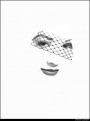
Retoucher
Kevin_Connery
Posts: 3307
Fullerton, California, US
DC Chavez wrote:
Pen tool?  The pen tool is a tool in Photoshop (and most if not all vector illustration packages and CAD/3D packages) which permits you to draw lines which are mathematically smooth and can be scaled. They're excellent for shapes with regularly shaped edges--cars, buildings, almost any man-made objects.
Photoshop's pen tool uses Bézier curves under the hood, but they're drawn by placing points and dragging the mouse to shift the edges. It does take some practice, but they offer functionality which is hard to achieve any other way. They're NOT pixel-based, and have to be converted to pixels, or have pixels applies to them (stroke or similar) before they affect the image itself. (This is a decent starting tutorial.)
OTOH, they're not very good for masking many organic objects, especially those which are partially transparent. (Hair, for example.)
A pen, on the other hand, is often a hardware device which works with a graphic tablet, replacing or supplementing a mouse as another way to provide input ("draw") in an application. That kind of pen can be used with most applications and tools; it's not limited to the 'pen tool'--it's like a trackpad, mouse, trackball, or similar: just another way to move the cursor where you want it. Since most people have a LOT more control with that shape of device--centuries of history with pens, pencils, paintbrushes, etc make that likely--it's fairly popular among graphic artists and retouchers.
|



