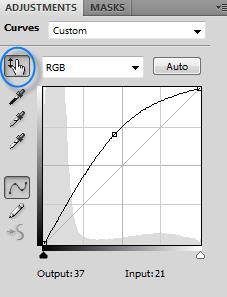|
Forums >
Digital Art and Retouching >
How Can I Achieve the Adele Vogue look?
Hey everyone, I was just wondering if anyone knew how to achieve the Adele Vogue look or something similar in post processing. thanks.  Aug 19 12 06:46 pm Link What "look" do you mean? Aug 19 12 06:51 pm Link The color in the photo. Is there a particular action i have to use? Aug 19 12 06:55 pm Link I think the main color adjustment is something like this.  Aug 19 12 07:10 pm Link Lighting ! Aug 19 12 07:15 pm Link Either a 20 inch reflector or beauty dish as a key, main light. There should not be a fill light or reflector lighting up the shadows on the opposite side. The model should be at a distance from the backdrop so there is no spill. Flags must be used so the background lighting does not spill on to the model. Aug 19 12 07:25 pm Link First, you need Adele, a stellar hair stylist and an uber MUA. Then, some paper for your backdrop. This looks like it might have been a single, large softbox high and to the right (photographer's right.) Some bounce for fill. Expose as necessary. In post, retouch any blemishes, etc. Perhaps a bit of liquefy to bring her waist in (there's no way that corset was slimming her quite that much.) A bit of carving, etc. Finally, a curve layer to boost the blues in the shadows. Aug 19 12 07:29 pm Link Carlos Ignacio M wrote: I could be wrong but I think the OP doesn't want to know about lighting. Ewww. He wants to know how he can recreate it in Photoshop. I think CS7 will have an Instagram filter which will please so many. Aug 19 12 07:30 pm Link To unpack the color, check RGB values in the highlights, midtones, and shadows. It seems to be pretty straightforward: - Highlights are neutral: 242.242.242 - Midtones (assuming the background was neutral) are high in blue: 122.124.132 - Shadows are even higher in blue: 2.4.30 These are consistent with pulling the shadow end of the blue curve upward, as I noted earlier.  Aug 19 12 07:58 pm Link thanks everyone for the feedback! will try out some of your suggestions. Aug 19 12 09:57 pm Link I know you want to do this in post, but Ken is spot on with his comment of lighting. Keep things simple and shoot it in camera vs. having to rely on post. You can get this with the right experience lighting your subject, and then set your camera WB to around 4200k and adjust to your desired taste to get the blue tones. It will save you hours of wasted work flow in post trying to create a "look" that can be shot in a quarter of the time from the get go. Good luck Aug 19 12 10:04 pm Link Charlie-CNP wrote: Two points: Aug 19 12 11:14 pm Link Charlie-CNP wrote: If the blue came from the lighting, wouldn't the highlights be more blue too? Aug 19 12 11:34 pm Link If it is just about the color or color grading to steal motion picture terms, you can do this in Photoshop or LR or most other raw developers. As stated above take the blue channel end point and set it to higher than 0. Then play in the other channels, until you have the contrast brightness you are looking for. It is her though that makes the picture stunning, the technique by itself is yawn. I use this technique when the picture is less than stellar to make it that way, and because so many people are doing the same. For a few images just to stay trendy it's okay, but not more. Here is one done that way yet outdoors.  Aug 19 12 11:45 pm Link i agree with Peano and Neil Snape,pull the blue channel Aug 20 12 12:52 am Link Peano wrote: Peano, you should have a standard template you can cut and paste for the number of times you've explained this lol you are a persistent helper. Aug 20 12 06:08 pm Link Carlos Ignacio M wrote: Short light. Aug 21 12 04:37 am Link The Full Frame wrote: I do! Aug 21 12 05:03 am Link William Kious wrote: We cant even see her waist! She looks about normal to me. Aug 21 12 10:37 am Link Hairflicksmodelphotog wrote: Sure you can. Look at the original post. Aug 21 12 11:12 am Link Neil Snape wrote: hi neil, i get that you boost the blue channel in the shadow areas- but how do you bring back the skin color to rich brown to golden? sometimes i see cross-processed photos like this with green/cyanish tint, i still am wondering how you guys do that. Oct 14 12 03:28 pm Link _volt_ wrote: Layer mask. Oct 14 12 08:25 pm Link _volt_ wrote: Maybe you can try tweaking the dark tones via Selective Color by lowering the Yellow values under Colors>Blacks? You would probably want to mess with Colors>Neutrals a little bit too... but just add salt and pepper to taste. Oct 14 12 08:49 pm Link Ken Marcus Studios wrote: Is that all? Are you sure about that, Ken? Oct 14 12 08:58 pm Link the post-processing question was cleared up in 1001st time this is the video of the session: http://www.youtube.com/watch?v=8qwKJwttqW8 some of the lights definitely has a blue gel (not in this particular frame), but it does not mean the final image wasn't tweaked some more in the post she looks much skinnier in the photo Oct 14 12 10:45 pm Link Dan OMell wrote: Dan, the video looks color graded too. Oct 15 12 12:23 pm Link _volt_ wrote: it depends on how dramatic your tweaking is, probably. to keep the skin tones reasonable, you always can use masking, after all Oct 15 12 12:59 pm Link Peano wrote: Can you tell me on what tool can you adjust the midtones, etc. I added a color balance layer but that wasnt it. Im still learning Photoshop and there always seems to something I cant figure out. Your profile said to email you but I couldnt find your email listed. You can email me at [email protected] if you wouldnt mind. Nov 16 12 05:53 pm Link Megan E Griscom wrote: Try curves. Use the targeted adjustment tool for the midtones. Nov 16 12 07:00 pm Link Megan E Griscom wrote: using a midtone mask can help. Nov 16 12 07:02 pm Link Michael Pandolfo wrote: That^^^ Nov 16 12 08:09 pm Link Cool topic... Thanks for your info Peano. One question I have is not the color but the actual shot itself. As you know digital cameras can be tack sharp but if you notice this image there's a certain degrade to it. I can't quiet spell it out but it's looks rather soft, or is it grain? Almost looks scanned, blurred, faded? Just by adjusting color you won't get this LOOK? What else is going on to the image? Nov 19 12 05:34 pm Link And not being able to subscribe to this post unless I pay is BS! Nov 19 12 05:37 pm Link Paul Ferradas wrote: Just save it as a bookmark... Nov 20 12 05:11 am Link am i wrong, or is denoised "more than a bit" (with a later add % virtual noise for a bit of depth)? i ask this, because it's the only thing i know to render a picture more cgish-cartoonish-painterly-putyourpreferrednamehere, beside a little help with dnb and tonemapping can give. Dec 10 12 02:57 pm Link Paul Ferradas wrote: that's what i think and sai in the previous comment, i think it's fully denoised, so what do you think? Dec 11 12 04:01 am Link On this particular image the most part of color correction was certainly done during post production, and Peano gave a fairly clear explanation of how to do it. As for the softness, the shooting was done using a medium format camera, it has a little bit different picture; maybe a soft filter was used, but I'm pretty sure It's just a good post production work. Dec 11 12 01:58 pm Link I've been playing around with several images since this post was placed, trying to achieve the color. I chose an image with a nuetral background, a model with similar coloring, etc. Bringing the blue end of the curve help didnt achieve anything close to the vogue look. It just made everything blue. When you say 'unpack color' what do you mean? or colors>nuetrals? waht does that mean. The values noted from peanos post where are they found at? Jan 07 13 11:48 am Link Megan E Griscom wrote: Measure the RGB values for the darkest shadows, the midtones, and the brightest highlights. or colors>nuetrals? waht does that mean. It means the RGB values are equal. R = G = B. Doesn't matter what the numbers are. If they're the same, that's a neutral tone. They all live along the left edge of the color picker: The values noted from peanos post where are they found at? In the Info panel. You can just hover over an area with any tool, and the Info panel will show the RGB values. Or you can place sample points, and each one will have a fixed readout in the Info panel. Jan 07 13 12:05 pm Link |