How to Create the Hazy Look
This article is written by a member of our expert community. It expresses that member’s views only. We welcome other perspectives. Here’s how to contribute to MM EDU.
The hazy, washed-out look is in right now and, judging by the amount of questions I see floating around the Internet, it has got a lot of photographers confused as to how to go about creating it. As we will see, it’s a look that’s easy and quick to get in post production.

Here is the color before image of Talisa that we will be working on.

Next is the image after applying a black and white adjustment layer. I just adjusted the sliders to get a pleasing conversion. You can use any B&W conversion you want for this step.

I then added a curves adjustment layer and pulled the left anchor point up quite a bit. When you pull the left anchor point up you will start to see the hazy effect appear in the shadows and in the mid tones.

Next I added a couple new anchor points around the shadows and pulled them down a bit. As you do this move you will see the hazy effect manifest itself more in the shadows as the shadow contrast is further reduced, and you will also see some amount of contrast return to the mid tones.

The final curves adjustment involves putting a couple of anchor points near the highlights and pushing them up just a bit. This served to lighten the mid tones and to reduce the contrast in the extreme highlights, which makes the highlight transition areas appear smoother.

And that’s it for the hazy look. I should note that I did a couple more artistic tweaks on the final image that is above.
As with most operations in Photoshop, there is usually more than one way to do things while still getting very similar results. Using the offset slider in an Exposure adjustment layer, and the black point output slider in a Levels adjustment layer, are two additional ways to get a similar effect. The Exposure and Levels methods are, however, significantly more limiting than using a curves layer. You can always get the same results using curves that you can get using an Exposure or Levels Layer, but not vice versa. With the Levels and Exposure methods you have just one slider to play with, but with the Curves method you can add up to 16 points to the curve, and tweak them however you want.
Below are examples of the image with Exposure and Level adjustments. I circled the relevant slider on each of the layers, and also included a curves adjustment below each of them to show you how you would create a Curve layer to get a similar result.
Exposure
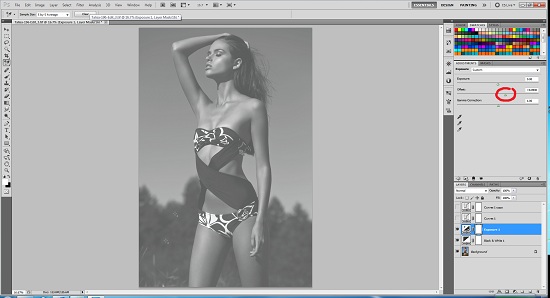

Levels




June 16, 2015 at 12:35 pm, Gary Abigt / Select Models said:
Cool advise… gotta few B&W pics like that on my MM port: http://www.modelmayhem.com/2623
January 26, 2013 at 12:16 pm, smokn Joe said:
there is a simple, one step, no layer method. Exposure>Gamma @ -2 same results!
May 01, 2012 at 10:54 am, Cory Willet said:
Quality image + quality editing = highest rate of success… then again, I guess that depends on your goal, now doesn’t it?
April 14, 2012 at 8:28 am, Nicole_nelson said:
Very helpful! Thank you so much!
April 09, 2012 at 6:13 pm, Efransophoto said:
Beautiful advice! I’ve been having fun with quite a few of my images with this set of tips. One question, however: How do we do it with color images? Using curves changes colors drastically.
January 22, 2012 at 10:51 pm, Asg Imaging said:
I’ve read three of your tutorials/informative explanations and found all of them useful. Thank you also for explaining things in plain language.
January 18, 2012 at 11:09 pm, Jim said:
Nice one Rob!! 🙂
December 20, 2011 at 7:42 pm, Duke Richards said:
Thanks a lot for this tutorial!
December 07, 2011 at 4:29 am, reuben dixon said:
Thanks for writing this article, Robert. There are so many different ways to things in Photoshop, Aperture, Lightroom, etc. Personally, I find that the more ways I know how to do something, the easier it is for me to solve a “problem” or accomplish a particular look/style. Thanks for sharing.
December 07, 2011 at 12:45 am, Veronicamarshall said:
Thanks
December 07, 2011 at 12:20 am, isaac madera said:
heres my “easier” solution,
create another layer, fill the top layer solid white. then simply take the opacity way down, create a layer mask on top white layer and lightly brush a little bit of the shadows back in (optional). takes about 30 seconds.
as we all know, there are about 20 million ways to achieve any specific thing in photoshop.. i simply go for the most effective yet quickest way.
time is money.
May 01, 2012 at 4:55 pm, Gavin Morris said:
I think that’s a better idea. Maybe add an adjustment layer between the two to tweak contrast.
December 06, 2011 at 6:16 pm, Fredgreissing said:
Does not look like haze to me…. just looks like lifted black. Very artificial.
I a real hazy environment highlights would have a slight bloom. Contrast in foreground
elements would be a bit higher than background elements.
However the main failure here is the light. You would not have such crisp sunlight in hazy conditions.
You also would not have that typical clear day sky gradient.
All you have really done is take a black and white photo and made it grey and white.
December 06, 2011 at 5:21 pm, jon reid said:
Hey, thanks for taking the time to create this post, even taking the time to reply to people who can’t just appreciate a free tuturial. Lowering the contrast allows the photographer/retoucher to choose the strenghth of the effect. Some will choose high contrast, others low – that’s part of the beauty of our craft.
December 06, 2011 at 5:11 pm, So not impressive said:
Take image, convert to B&W and reduce contrast is a “look”? This requires a tutorial?
December 06, 2011 at 2:22 pm, Andywhittaker said:
Has anyone tried going low-tech and just using a pair of ladies tights over the lens? Gives a great effect.
December 06, 2011 at 7:40 am, NIck G said:
it can be a bad image, i’ve seen it many times. but if you know how to do it right, and it took me a long while, with a bit of finesse and a keen eye your image looks 70’s vogue instead of just like a pile of crap.
December 05, 2011 at 10:20 pm, Glen Berry said:
Getting this look is extremely easy. What I want to know, is when and why you would want to use this particular look? I just don’t understand the motivation, theory, or psychology behind it.
December 06, 2011 at 7:48 am, Nick G said:
two words. high fashion. actually I’ll add two more. Vogue Magazine
December 05, 2011 at 3:40 pm, Greg Smtihsom said:
Thanks for taking the time to write this. I enjoyed reading and applying the instructions to a few images.
December 04, 2011 at 9:33 pm, Ann_skowronski said:
Hmm. I disagree. It took a sports illustrated look and made it more “fashiony.” Less about the girl than the shape of the suit. It’s not maybe something that would work in your port or what you do, but I don’t think it’s a bad image. Of course, you are free to dislike this style. There are all kinds of styles that I don’t like.
December 04, 2011 at 9:29 pm, Ann_skowronski said:
Thanks for the explanation. I use picnik, which is no photoshop lemme tell ya. But, I can do exactly those moves on that site. This will give me another option to play with.
December 04, 2011 at 9:23 pm, guest said:
Those who have never worked with film see this as a “special” effect.
Flat, unattractive, no highs or lows, no pop, The film is fogged is all I see here.
You can thank Nylon for the popularity of the “fogged film effect”
December 04, 2011 at 9:21 pm, Robert McCadden said:
Thanks for all the comments. I appreciate all the possitive feedback. I’m trying to address any mis-information in the comments by providing a response and explaination as to why the information is incorrect and/or misleading. I’m hoping that this will make it easier for people reasing the article to understand what has been presented. I would hate for someone to read the article and then go out and shoot an overexposed, low contrast image, with a haze filter on their lens, and their camera set to black and white, not get the results they wanted and then think the technique doesn’t work.
December 07, 2011 at 4:23 am, reuben dixon said:
I agree
December 04, 2011 at 8:34 pm, Elmo Love said:
This takes about 30 seconds in Aperture. . .I can even save it as a preset, then I can apply the “effect” to as many other shots as I like.
One big problem with Photoshop is that one must select their shot before editing. 4 layers to do what a few sliders can in LR or Aperture?
Are you charging by the hour? 😉
December 04, 2011 at 9:07 pm, Robert McCadden said:
Another method that could be lumped together w/ the exposure and level methods described in the article. It works and works well for some images, but not for others.
A curves adjustment will always give you more flexability than a slider.
December 05, 2011 at 7:04 am, Elmo Love said:
I’ve got curves. I’m doing ABSOLUTELY everything you’re doing. But I don’t have to do it one layer at a time, one photo at a time. I can batch resize, export, adjust. . .I guess I’m just not a one-shot person.
Besides, I think the real “hazy” look that’s popular is the girly orange stuff that looks like it was shot into a setting sun. For that one actually needs photoshop, because the flares and haze are entirely added layers of burn and muck.
I’ll just shoot into the sun. Maybe even get fancy and use a reflector or off-camera fill flash! I love the shooting, not the computing!
I really respect the fact that you’re replying to comments. Class.
December 04, 2011 at 2:22 pm, Eden Edenski said:
Cool method, another method I use is hue/saturation adjustment layer increase the lightness slider and u have a similar effect instantly
December 04, 2011 at 2:20 am, Pro Photographer said:
It would be much easier to put a haze filter on your lens and shoot it in B&W.
December 04, 2011 at 7:08 pm, Robert McCadden said:
Except that a haze filter reduces haze instead of increasing the appearance of it.
Also, you surrender all contol of how the colors interact in the conversion when you let your camera do it.
May 01, 2012 at 4:53 pm, Gavin Morris said:
I don’t really agree with that, you should really know what your camera is going to do with the colours on whatever medium you’re using (or finding out, of course.)
Bailey did this look in the 70s in-camera, and Hamilton did it with printing.
No right answers I guess. But ‘do it in post’ annoys me as an answer, I think it’s because I’m keen to protect photography from button pushing. That’s not what it is.
December 07, 2011 at 4:21 am, reuben dixon said:
Sometimes you just can’t. For varying reasons. Personally, I like having different options. I view this as an extension to the thought of shooting in “B&W” mode in-camera so you don’t have to do a B&W conversion later.
December 04, 2011 at 2:18 am, Fuzzy Photos said:
I kinda’ like the effect but, haven’t tried or desired to. Nice easy solution if you were to use it though. I like.
December 04, 2011 at 2:13 am, Keithdewey3 said:
Well done and very helpful tutorial! Thank you for taking the time.
December 03, 2011 at 11:09 pm, Youreamoron said:
Didn’t know you were the final judge of the quality of an image… Oh wait, that’s right, you’re not.
December 03, 2011 at 9:43 pm, Tuan nguyen said:
Good work. Thanks for sharing.
December 03, 2011 at 5:19 pm, Anonymous said:
It’s the no blacks image. Woot! *sarcasm*
December 03, 2011 at 3:18 pm, Starkey said:
Good work my man.
December 03, 2011 at 1:52 pm, Dario Castillo said:
Amazing tut.
Thanks.
December 03, 2011 at 11:09 am, Guest said:
It’s very fashionable, especially in colour with a blue or green shadow cast.
In black and white it is like printing a negative on too low a contrast of paper. You learned not to do this as you became a better darkroom worker.
In my mind it is a victory of style over substance.
December 03, 2011 at 2:38 pm, Robert McCadden said:
Well put. I would also add that it’s yet another case of learn the rules and then break them sometimes.
December 07, 2011 at 4:19 am, reuben dixon said:
I wholeheartedly agree.
December 03, 2011 at 7:21 am, Shyamal Photo said:
Thanks Robert for a well explained presentation. I believe you can also use Aperture (Apple) which now has curves. Regards
December 03, 2011 at 3:58 am, Photofag said:
Here is an easier way …. take a bad photo that has low contrast and is over exposed
December 03, 2011 at 4:23 am, Robert McCadden said:
Unfortunately doing this would result in blown out highlights. You also need to have the contrast there for the look to work. You actually want to start w/ a high contrast image, not a low contrast image, even though you end up reducing the contrast in the end.
December 03, 2011 at 11:15 pm, semi234 said:
Why care about the highlights? After you get done w/ all the PS work, its not like those, nor the lowlights, will matter much.
December 04, 2011 at 7:00 pm, Robert McCadden said:
The highlights always matter; if they are blown out there is not any info (pure white) and there is no way to recover it.
In my sample image the 3/4 tones were increased, but none of the highlight information was sacrificed.
In fact all of the shadow information is still there too due to me starting w/ a correctly exposed image. I did crunch the shadow information together quite a bit, but it’s still all there and this allowed me to control what part of the image appears pure black (or in this case dark gray).
December 06, 2011 at 7:46 am, Nick G said:
your honestly an idiot and don’t know your photo history(take a look in any modern magazine or just look at anything in vogue from 1950-now). You can take a crappy photo and it will look crappy no matter what you do to it in photoshop. if you take an amazing photo and actually know what your doing in post production(even if you shoot film), you will end up with an amazing photo. A. you don’t over expose it, a perfect in camera photo is always the start. B. You don’t over do the photoshoping. c. being subtle is key
December 02, 2011 at 11:04 pm, De' Carr Beauty, makeup artist said:
I’m no photographer, but I like to understand some of what’s involved in putting together a great looking image – it aids in some of my decision making when it comes to makeup application. Thanks for the info!
December 02, 2011 at 11:01 pm, Troydboy said:
Love your commitment to the craft as well as your agreement with the universe, “We only keep what we have by giving it away.” Thanks for the gift! Aloha, t-
December 02, 2011 at 10:51 pm, bentprism photography said:
Great stuff. A fellow photog and I were just talking about these techniques today. Thanks for the well structured guide.
December 04, 2011 at 2:12 am, Keithdewey3 said:
Thank you for taking the time to share this. Whether someone likes the technique or not is irrelevant. What is important is the knowledge.